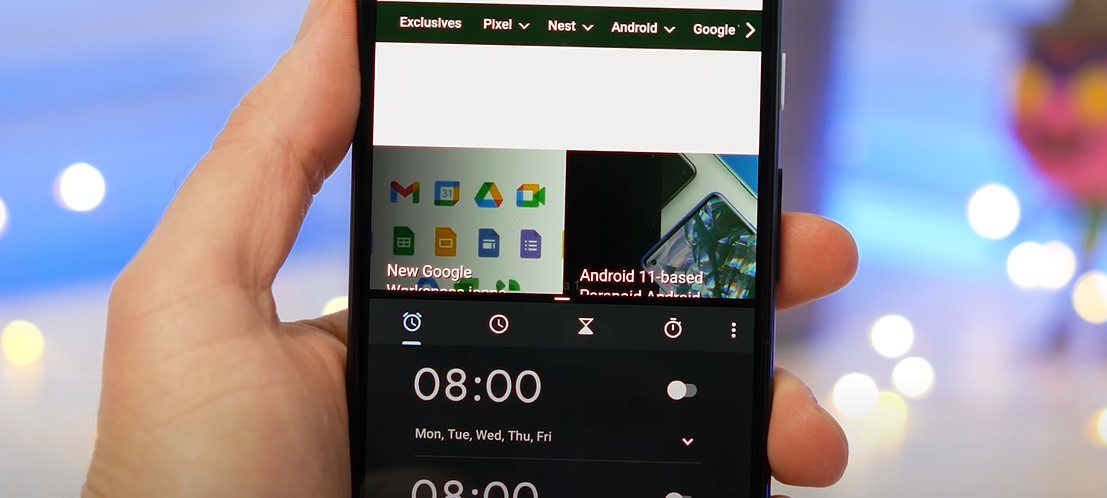Smartphone multitasking may have seemed absurd a few years ago. However, not anymore. With the introduction of the multi-window feature in Android 7.0 (Android Nougat), Google has been able to provide a consistent split-screen option for all of its Android devices and tablets. Therefore, if you have an Android Oreo as well as an Android Pie smartphone and enjoy multitasking, you’re in luck because it’s simple to utilize two applications at once!
For instance, you may instantly compare the prices of two shopping sites! Or you might watch Netflix while chatting with your pals on WhatsApp. It sounds intriguing! Is it not? But don’t worry if you don’t know how to activate the split-screen mode. In this article, we will explore how to split screen on an Android phone!
How to Split Screen on an Android Phone?
The Recent Apps button, which is depicted by three vertical lines arranged in a square form, is located in the bottom left corner of your home screen. Find the app you wish to use on split screen under Recent Apps. To access a menu, tap and hold that application. Remember that not all applications can be used in split screen mode. Open the menu by selecting “Open in split-screen multiplayer view” from the menu. For a brief period, the app you chose will be visible as a black bar at the top right of the screen. Select the second app you wish to be used in split mode by tapping it.
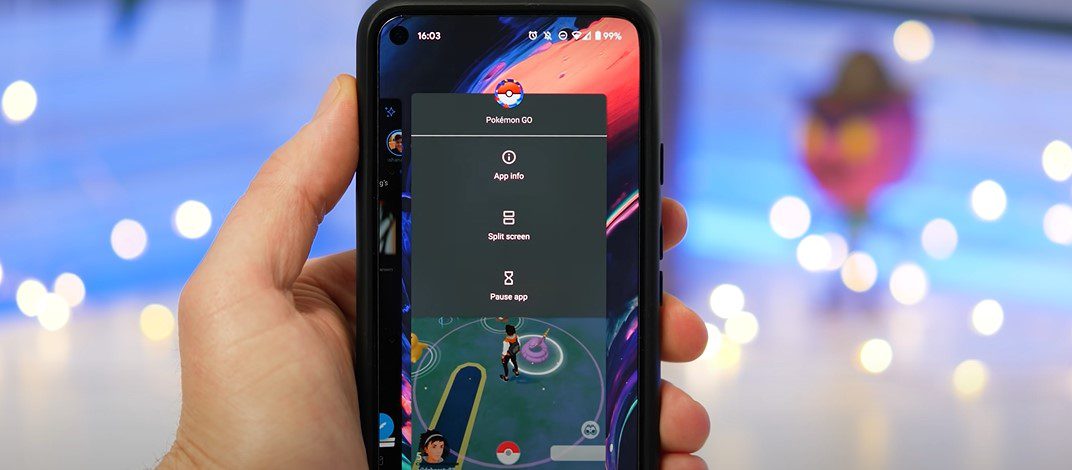
Now that your programs are running in split-screen mode, switching between them should be easy. Similar to the black bar you saw in the preceding phase, they will be divided by it. When you’re prepared to end the split screen and shut down one of the apps, press and hold upon that black bar in the middle of the screen and then drag in the way of the program you want to shut down. The app will briefly close, and the screen will briefly turn blue.
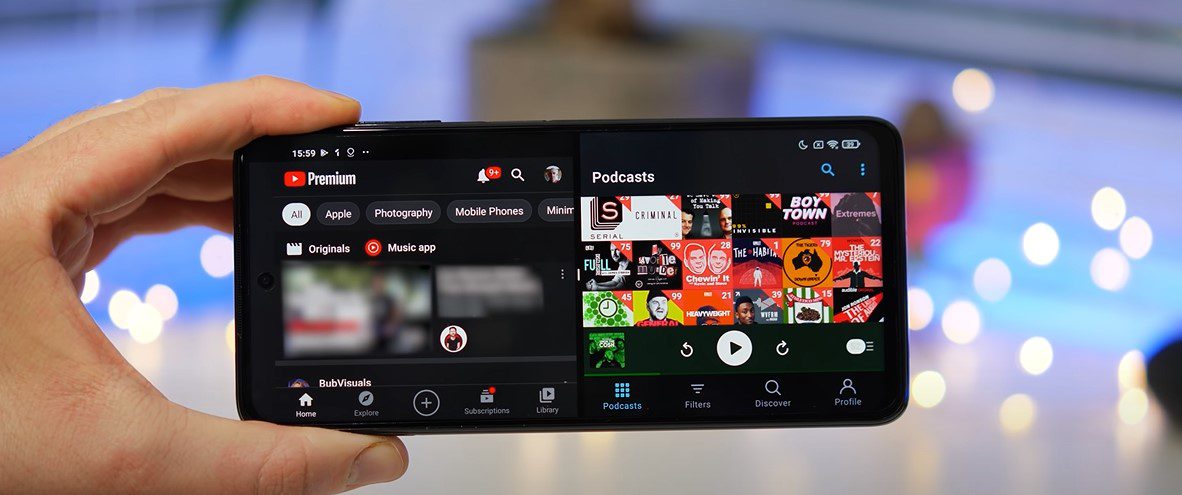
If you frequently view programs on a split screen, you’ll discover that some programs are more suitable for splitting screen than others. Due to how little interaction is required when watching videos on applications like YouTube and Netflix, a split screen is a good fit for these programs. A split screen may not be an option for smartphone games, on the other hand, if the player needs to pay close attention to the gameplay.
When working on many apps at once, Android 10 or higher’s split-screen experience is useful. Although you can utilize the functionality on smaller devices, a phone with a large screen offers the best experience.
How to Split Screen on Samsung Galaxy and One Plus Phones?
If you’re using a One Plus or a Samsung Galaxy smartphone, you can split screen on Android as well. However, because Samsung phones use a somewhat different Android interface, the processes do differ. Learn how to accomplish that now!
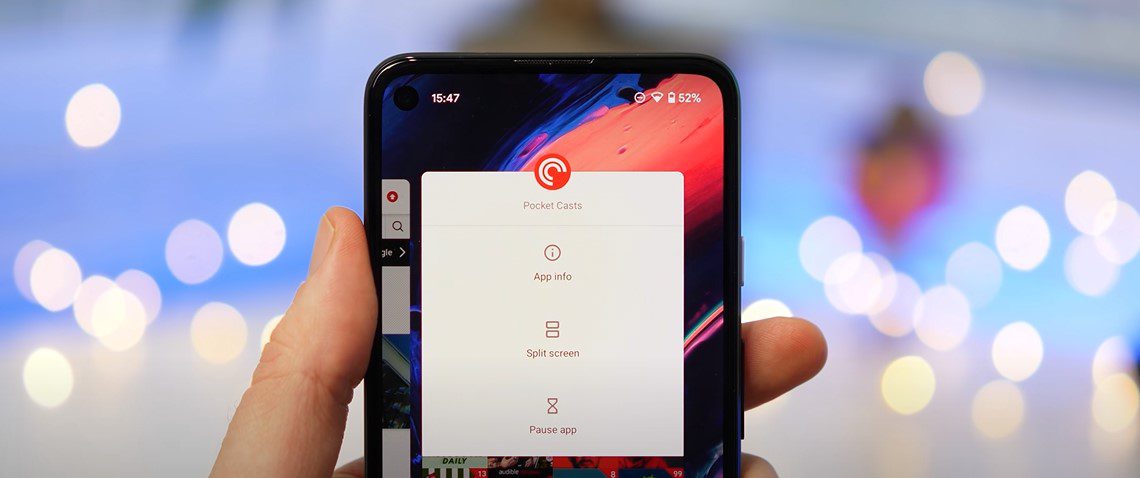
Open the app, then click the Recents icon in the bottom-left corner. Press the app’s icon repeatedly. As soon as the menu displays, select Open in Splitscreen Multiplayer View. You will have the choice to launch the new app you want to use in splitscreen multiplayer mode on Samsung devices. There is nothing further to say. On Android, split-screen functionality is basically the same as it is on other phones. Therefore, you can adjust the screen size by swiping the separator up and down. To close, move the separator up or down in order to move out of the splitscreen mode.
Also Read: Chelsea Peretti’s Net Worth: How Rich Is The Brooklyn 99 Star?