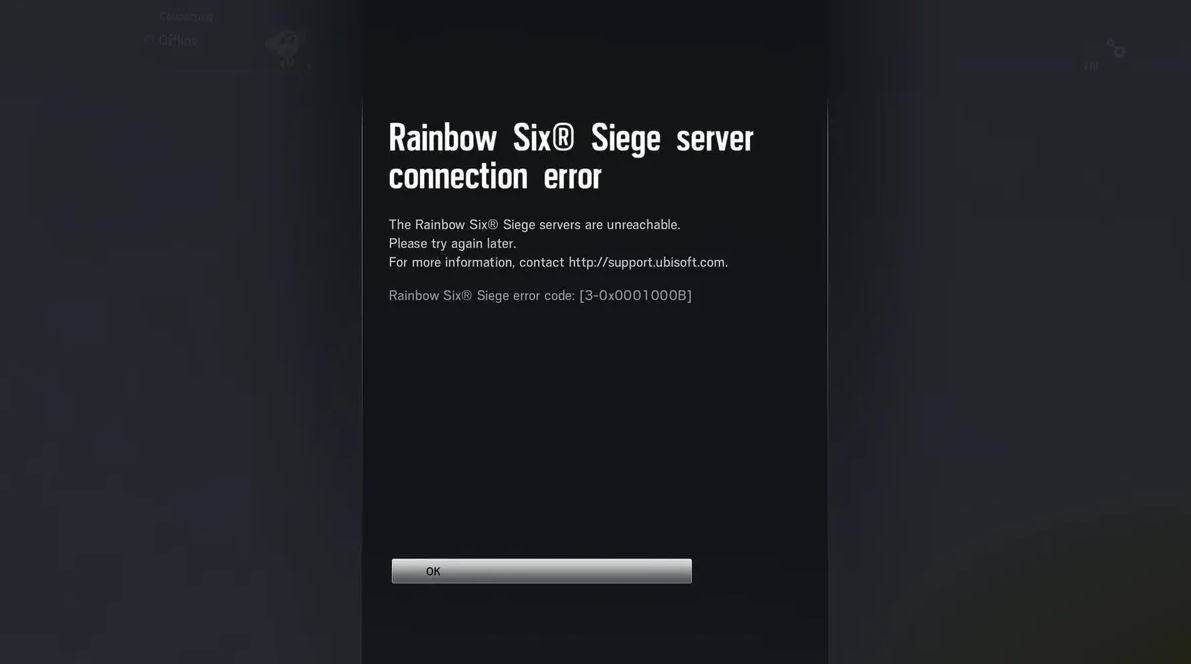Facing Error Code 3-0x0001000b while playing Rainbow Six Siege? We got you!! Today, we will be discussing a solution to an error that many players have encountered while playing a popular first-person shooting game, Rainbow Six Siege. This issue can be frustrating and can even prevent players from enjoying the game to its full potential.
However, fear not! We have found a solution that has worked for us and many other players, and we are here to share it with you. We hope that this solution will help you get back to enjoying the game and overcoming any obstacles you may have encountered. So sit back, relax, and let’s dive into finding a solution to this problem!
Developing a game is a difficult process, but maintaining it can be even more challenging. This is especially true for a game like Rainbow Six Siege, which has been around for over five years and has had its fair share of connection issues. Players don’t have unlimited time to play games, so encountering a connection error can be especially frustrating. That’s why it’s important for the game’s developers to constantly work on addressing and fixing any problems that arise.
What Does Error Code 3-0x0001000B Mean in Rainbow Six Siege?
The “Servers Unreachable” error code 3-0x0001000B is a frustrating issue that can prevent players from being able to connect to Rainbow Six Siege. When this error appears, it usually means that there is a problem with the servers or with your home internet connection.

This error tends to occur during high-traffic times, such as during seasonal events or after the release of major content patches, when the servers may be overwhelmed with the influx of new and returning players. In these cases, there may not be a solution for the “Servers Unreachable” error, as it may be necessary for Ubisoft to patch their servers in order to handle the increased player load. However, it’s also possible that the error could be caused by a problem with your home internet connection.
If this is the case, there are a few steps you can try to troubleshoot the issue and get back to playing the game. These steps may include checking your internet connection, restarting your router, or making sure that all necessary ports are open. By following these steps and working with your internet service provider, you may be able to fix the “Servers Unreachable” error and get back to enjoying Rainbow Six Siege.
If you are sure, that there is not anything wrong with the servers of the game, Rainbow Six Siege, and you are still facing the same issue again and again; below is the complete step-by-step guide, which you can follow to fix your problem, with respect to different scenarios.
Try Resetting Your Device And Router
In addition to server issues, the “Servers Unreachable” error code 3-0x0001000B can also be caused by problems with your home internet connection. Your internet service provider (ISP) is responsible for connecting you to Ubisoft’s servers, and if there is a problem with the routing, you may experience this error.
One way to troubleshoot this issue is to reset your router, which can help to establish a fresh connection between your router and Ubisoft’s servers. It’s also a good idea to reset your PC or console to ensure that you have a clean slate to work with. By resetting your home network and working with your ISP, you may be able to fix the “Servers Unreachable” error and get back to playing Rainbow Six Siege.
Try Changing Your Connection From Wifi to Wired/Cabled Connection
While Wi-Fi is a convenient way to connect to the internet and allows us to access the internet wirelessly from a variety of devices, it is not always the most stable connection type. Even if you are physically close to your router and have a strong signal, the connection quality may not be as good as a wired connection. This can be especially frustrating if you have been playing games with Wi-Fi for a long time and are used to a certain level of connection quality.

If you are experiencing connectivity issues, such as the “Servers Unreachable” error code 3-0x0001000B in Rainbow Six Siege, it may be worth trying to connect your router and gaming device using an ethernet cable to see if this resolves the problem. While this may not necessarily fix all of your Wi-Fi issues permanently, there are many external factors that can affect the strength of the signals in your home, such as the distance between your devices and the router, the number of devices connected to the same network, and the presence of physical barriers like walls. Additionally, your router may just need a break to rest and reset.
By connecting with an ethernet cable and troubleshooting any external factors that may be affecting your Wi-Fi connection, you may be able to improve the stability of your internet connection and get back to enjoying your games.
Try Changing Your Domain Name System (DNS) Servers
The Domain Name System (DNS) is a vital part of the internet that translates domain names into numerical IP addresses, allowing you to access websites and other online resources. Your internet service provider (ISP) usually assigns default DNS servers for you to use, but these servers can sometimes experience problems that can cause connectivity issues, particularly when there is a high level of traffic.
If you are experiencing connectivity issues while playing games, it’s possible that the problem may be related to your DNS settings. By switching to commercially available DNS servers that are known to be reliable, you can eliminate the possibility that DNS server issues are causing your problems.
The process of changing your DNS settings is relatively simple and can be done on a variety of platforms, including PS5, PS4, Xbox One, Xbox Series X and S, and PC. By following a few simple steps, you can switch to a different DNS server and potentially improve your internet connection stability. This can help to ensure that you are able to connect to your games and enjoy a smooth gaming experience.
Try Varifying Internal Files Of Rainbow Six Siege
Corrupted game files can be a frustrating issue that can prevent you from being able to connect to and play your favorite games. In the case of Rainbow Six Siege, corrupted game files can sometimes be the cause of the “Servers Unreachable” error code 3-0x0001000B. These files can become damaged for a variety of reasons, such as connection problems during updates or small glitches in the game.

To fix this issue, you can try verifying the integrity of your game files. The process for doing this will vary depending on the platform you are using. On Steam, you can simply right-click on the game and select the “Verify Integrity of Game Files” option in the Properties menu.
On other platforms, such as the Epic Games launcher, PlayStation, or Xbox, the process may be done automatically, but you can still check for updates manually, which will also trigger a verifying process.
If you want to be completely sure that your game files are not corrupted, you can always uninstall the game and redownload it from scratch. By following these steps, you may be able to fix any issues with your game files and get back to enjoying Rainbow Six Siege without any connectivity issues.
Try Selecting A Server Manually From Ubisoft Server List
If you are experiencing the “Servers Unreachable” error code 3-0x0001000B in Rainbow Six Siege and have tried other methods to fix the issue, you may want to consider changing the game servers you usually connect to. While this is a more advanced fix and may not work for everyone, some players have found it to be effective in resolving connectivity issues. This method is primarily for players on PC, and it is a relatively simple process.
To change your game servers, you will need to access the settings in your game and manually select a different server to connect to. It’s important to note that this fix will only work if the other Ubisoft servers are functioning properly. If all of the servers are down, changing your gameplay server will not be effective.
However, if the other servers are functioning properly, this fix may be worth trying as a way to get back to playing Rainbow Six Siege without any connectivity issues. If you are not familiar with changing game servers or are unsure how to do it, you may want to consult the game’s documentation or seek assistance from the game’s support team.
- Open My Computer/This PC in your computer.
- Navigate to a folder name Documents.
- In Documents, open a folder titled My Games.
- Search or find the folder with the game name, in this case, it will be titled Rainbow Six Siege.
- Navigate to a folder that goes by the name 7564b1ec-0856-4f93-8aef-71232c035d75 (It depends on the system, but you can always find a similar folder name).
- Try searching for a file name that ends with “.ini” also known as GameSettings
- When you successfully find the above-mentioned file: Right Click on it -> Open With -> Notepad
- Search in the required file for “Server” by Pressing Ctrl+ F.
- By default, it should be set to “default“.
- Change the value of “default” with the three letters of any other server, which you can find in the same document.
- Don’t forget to save the file you just edited, you can use Ctrl + S.
If you have exhausted all other options and are still experiencing connectivity issues while playing Rainbow Six Siege, such as the “Servers Unreachable” error code 3-0x0001000B, it may be necessary to seek additional help from Ubisoft’s support team.
They are trained to handle a variety of issues and will be able to provide further assistance and guidance to help you troubleshoot the problem. When you contact the support team, be sure to provide as much information as possible about the steps you have already taken to try to fix the issue, as well as any logs or other relevant information that may be helpful in identifying the root cause of the problem.
This will help the support team quickly understand the issue and provide a resolution. Even if you are not sure what is causing the connectivity issues, the support team will be able to work with you to find a solution.
ALSO READ: Little Nightmares 2 Ending Explained: Did Six Betray Mono?