How to do a photo swipe on TikTok? The TikTok app is now well-known to everyone! Nobody could have predicted that one day functioning as a TikToker could turn into a career, much less one that paid more than some others!
Celebrity status always has been a rewarding profession, albeit it used to be harder to break into. Even if I have issues with this enormously popular platform, its relevance to customers and businesses is maintained. Every day, Tiktok adds new features to its platform, and users are eager to use them.
The photo swipe is one feature to become familiar with. We have all the details on how to use the photo swipe, the most recent trend on TikTok’s platform. How do you use the Tiktok photo swipe feature? We will publish a thorough user manual to ensure that content producers have no issues utilizing the filter.
Also read: Why Was Brandon Taley Fired?
Tiktok’s Photo swiping feature: What is it
Recent users publishing photo slideshows on TikTok might have caught your eye if you scrolled through the feed. As TikTokers race to play with patching their photographs together, this new Photo Swipe tool has begun to gather enormous interest.

With TikTok’s Photo Swipe Trends, users can transfer various photographs as a movie that viewers can swipe through to view the pictures in order. Importantly, the video processing menu’s ‘Switch to Picture Mode’ beta version function is used to produce the TikTok Photo Swipe.
An Instagram-style photo carousel is a result. This tutorial, in detail, will show you how to combine various photographs to create a photo slideshow.
Tiktok’s Photo swiping trend: Explained
The gurus at TikTok HQ have devised another inventive strategy to have us all surf as if TikTok had not been so addictive. You might have already noticed a few and questioned the new picture and how to accomplish it.
Some users can now post many photographs that display as a little slideshow in place of a video. The videos may still be enhanced with the customary music, filters, or text, and it’s no surprise that many people have begun utilizing them as fodder for memes.
How To Do Photo Swipe on TikTok?
- Making sure the images you wish to include in the photo slideshow are already stored in your device’s gallery is all required before you can begin.
- Open the TikTok application and tap the create (+) option you would normally use when creating a new clip to get started.

- Next, click the “Upload” button in the bottom right-hand corner of the screen.
- The videos and photographs on your device will then be available for selection in a menu.
- You can encounter an issue if you haven’t granted TikTok entry to your device’s gallery
- If not, you can move on to the “Images” option and pick the pictures you wish to include in your slideshows.
- The photographs will appear as little blocks below the selection screen as you make your selections.
- Please note that the sequence of these pictures will determine the order in which they appear in the ultimate slideshow.
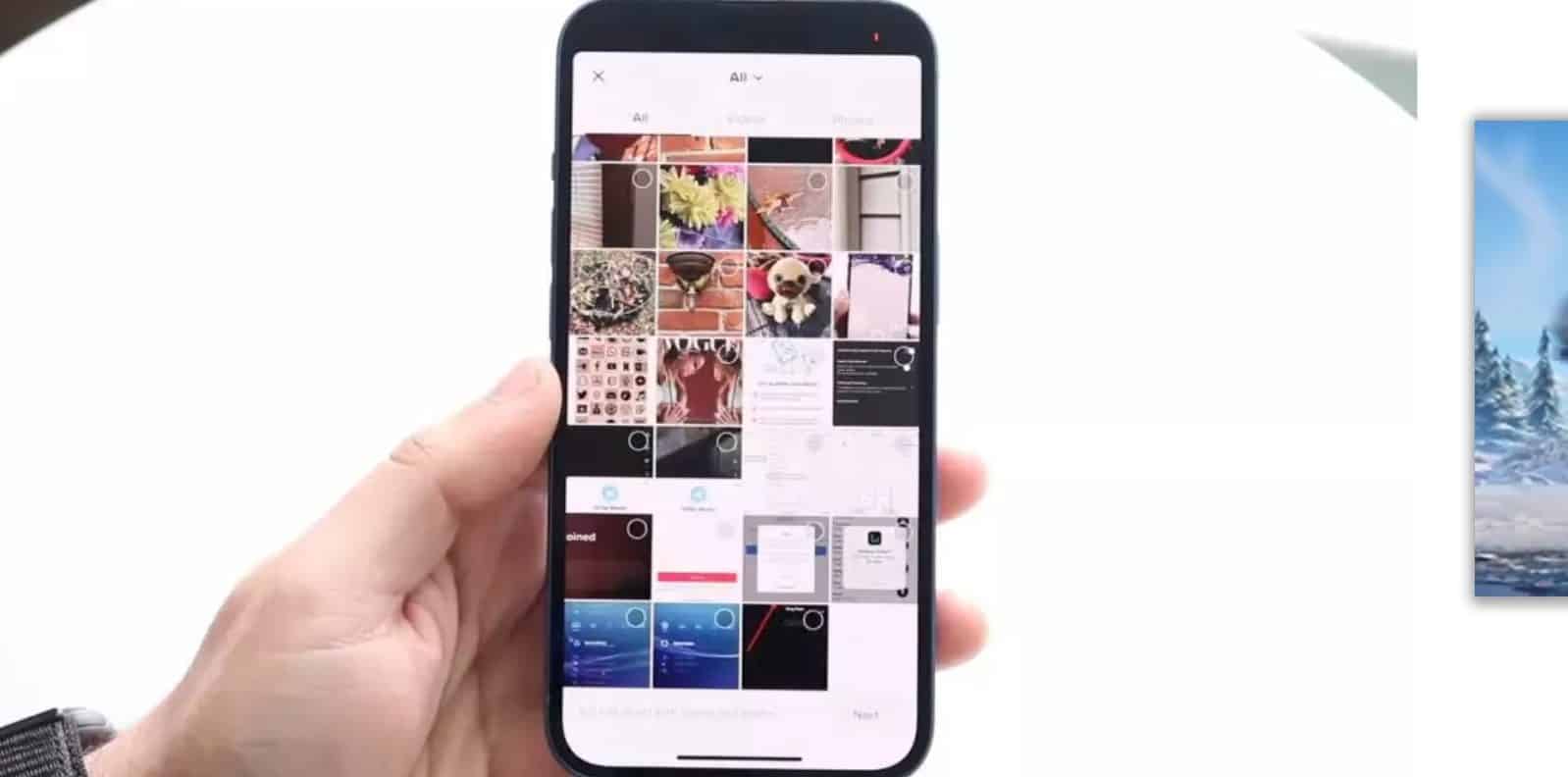
- By clicking and moving the images, you can change the order in which they appear.
- Similarly, you can delete images by selecting the tiny “X” button in the corner of each picture.
- Next, choose “Switch to Picture Mode” after clicking “Next.”
- A narration, music, effects, or additions can all be added from here to your picture slideshow. After making the necessary modifications, when you’re satisfied with the final result.
- Tap the “Next” option to post the media holds to the user’s TikTok Story.
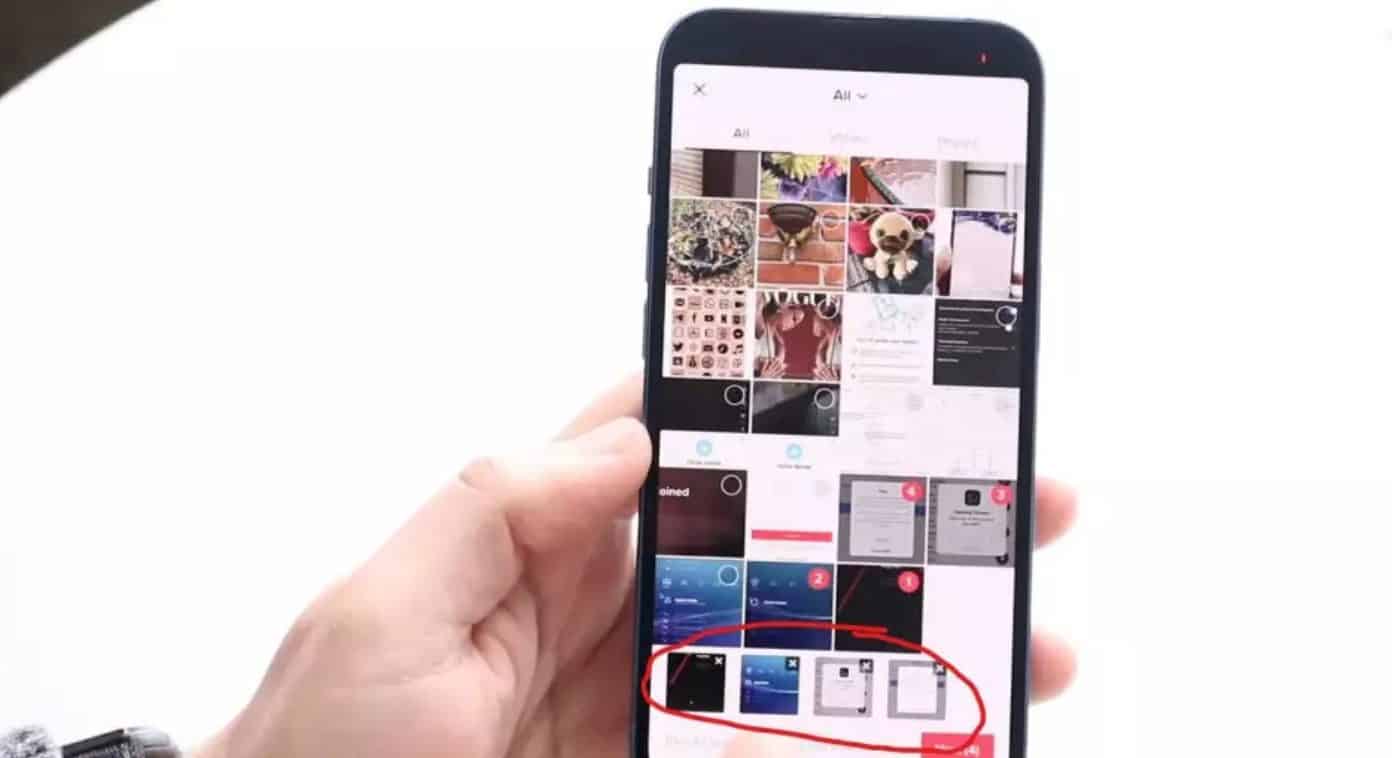
A Quick Tip: Use the same quality images to give your viewers a more fluid slideshow view. Below is a sample of the finished result.
Can anyone access this new TikTok photo swipe trend?
This is the problem with the Photo Swipe movement right now. Like all of TikTok’s upgrades, they publish them in waves, so not all users will have exposure to them simultaneously. Consequently, the functionality is only available to some TikTok users.
Although it hasn’t been verified, several users have claimed that it was arbitrarily stripped away from their accounts after having the capacity to upload via the Photo Swipe option. Ensure you have the most recent version downloaded if you want the best chance of accessing this TikTok Photo Swipe function.
What to do if Switch To Photo Mode On TikTok is Not Present
Since most TikTok users generally won’t have access to it, the “Change to Photo Mode” option is not displayed. The application recently tested this new feature, which included a small number of users. You might try removing the app and reinstalling it again, or you can use a different phone to see if the element is available on it.
If neither of the two options for exploring proves fruitful, you might have to assume that the element will be present on your device because there might be no other way to use it.




