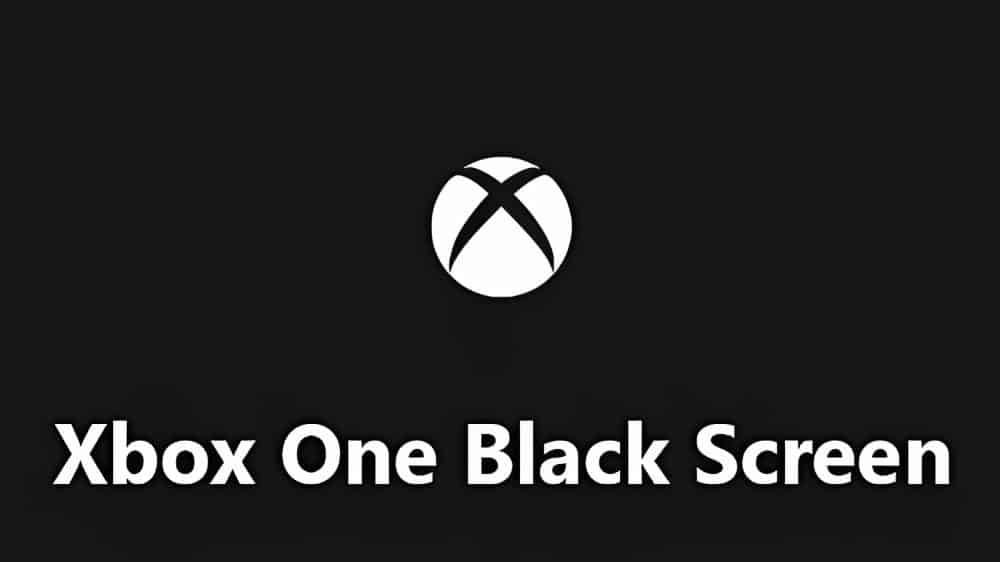In this tutorial, we will show you How To Fix the Black Screen Of Death In Xbox One, also the reason why you get this. There is a software bug that causes the black screen on your monitor, which has been bothering lots of Xbox One customers. Either the console’s dashboard will be completely blank, or it will repeatedly flicker to nothing.
Your dashboard’s movement is constrained when this shows up. The majority of the monitor is blacked out, making it difficult to use any dashboard controls even though you can view some menus. You may become very irritated as a result. We’ll go over everything you have to do to quickly escape this situation and resume enjoying Halo Infinite, FIFA 22, or your other favorite game.
How To Fix Black Screen Of Death In Xbox One?
Sometimes if you press your Xbox One home button, you only see a menu appearing. But sometimes, you see nothing appearing, and it’s all that could happen. But there’s a really easy fix for that problem. So the first thing you want to do is you want to go to your Xbox One console, and you want to keep holding the power button until you see no more lights coming out.

Then go to the back of our Xbox One, and you need to pull out the power cords, the HDMI, and any other cable that you have connected to your Xbox One. Also, you need to go to the big power cord itself and click that out from the Xbox itself. And then you need to wait about one to two minutes till you plug it back in and start it back on.
Now once you do that, you need to press the home button, and we should start getting a green screen back again. Now we just gotta wait a little bit, and that’s just it. Your problem will be fixed. Let’s go to the next method if this doesn’t work out for you.
Method 2
Now for the people that still have problems, what you also can do is you can go ahead and try to use another HDMI cable, and also you can use it on your monitor or TV. That could be your problem too.
So let’s go to our console itself, and now what you need to do back on is you need to just turn it back off until you see no more lights coming out. Once it’s turned off, what you need to do is you need to keep holding the little black button under the power button. Also, then you need to hold a once on the power button.
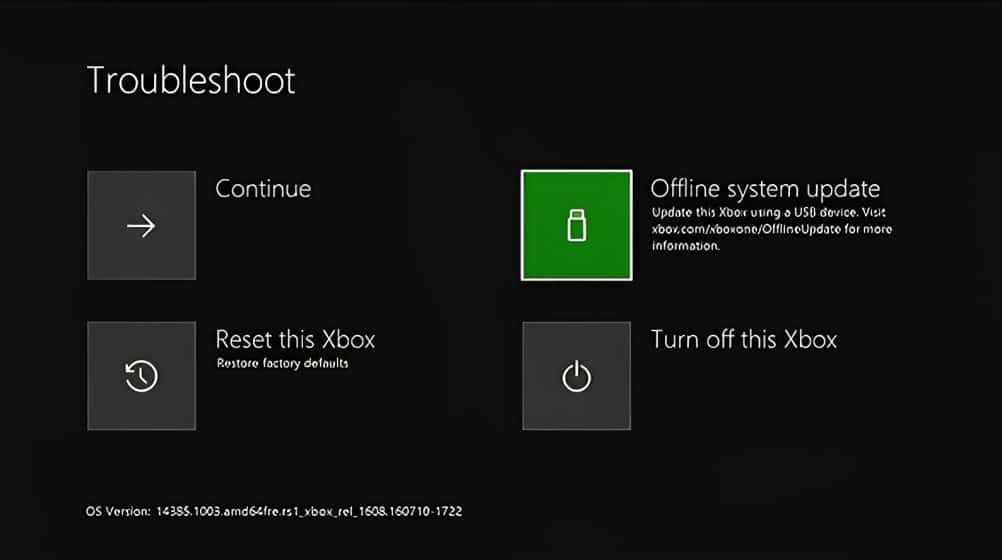
So for the people that have a disc drive, what you need to do is you need to hold the eject button, and then you want to keep holding the black button right under the power button.
You’re going to keep holding these two buttons, and then after some seconds, you need to once press the power button but keep holding the previous two. If you hear two sounds coming out, you need to wait until troubleshooting appears on your screen.
In the troubleshooting, you can try all of these methods out. But what I suggest you do is you need to click “Continue.” But if it still doesn’t work out, then you need to go back to troubleshoot (like how you did the first time), and then you need to click on reset this console.
Method 3
The reason why sometimes there is a corrupted thing on your system that can’t be fixed is that’s the reason why we wanted to reset the Xbox. Also, you can only move with the d-pad itself, so don’t expect to use joysticks. Once you click on “Reset this Xbox” in troubleshooting, you get two options.
The first option is to “Keep games and apps”; you can delete all of your accounts, saved games, settings, and home Xbox associations but keep installed games & apps. The second option in the Reset You Xbox is to “Remove everything”; Erase all accounts, saved games, settings, and home Xbox associations, and installed games & apps.
I suggest you remove everything and the reason is that maybe there’s something wrong with your games and applications. Removing everything will be like a brand new console that you just bought from the store, and it will just remove everything as it says. Remember, this is the last option that you need to use if you have this problem.
Also Read: GTA V Cheats: How To Use The Cheats On PC, PlayStation, and Xbox?