Sony Interactive Entertainment seems to have done a fantastic job marketing its A1 gaming console. The Sony PlayStation 4 is loved by gamers all across the world. And considering the remarkable response in the gaming industry, Sony recently launched its PlayStation 5.
After its debut in 2013, PS4 was further introduced as three models: the original, Slim, and Pro. Sony also announced the PS5 in 2020 with lightning-fast processing speeds and a cutting-edge console.
But as disappointing as it is, the harsh reality is that every piece of electronic device comes with its own faults and warranty dates. And that sucks! We agree. Many users have been complaining about an error that the PS4 has been prompting lately.
The CE-30005-8 error surfaces when you try to open a game you eagerly want to play using a disc. And now it won’t let you play the game. Frustrating to the core. But wait. This is not the only time the error code interrupts your fun gaming experience. It also shows up on using an external hard drive. Oh, there’s more. You ALSO get the CE-30005-8 error code when you are backing your game files up on the console.
Fear not, friend. What are we here for? Let us look at some ways you can solve this annoying problem of ours.
Also Read: How To Fix Controller Drift PS4? The Most Common Problem In PlayStation
Shooting CE-30005-8 to Death (Not Literally)
Try using the methods we have provided below to get rid of CE-30005-8, but first, make sure you have a good amount of storage space on your PS4. Also, it is wise to have all your PlayStation 4 files backed up. Why, you ask? Well, the CE-30005-8 error code revolves around problems with the hardware, specifically the hard drive. Your PS4 hard drives may have some bad boy in ’em. So, my guys and gals do have a backup.
Reinstallation
Let us first try re-installing the game. If the game you intend to play is not completely installed, the PlayStation (since it doesn’t have a brain like ours) assumes the game is installed. So, easy? Just delete the existing uninstalled/ semi-installed game and install it again. Let us look at how that’s done:
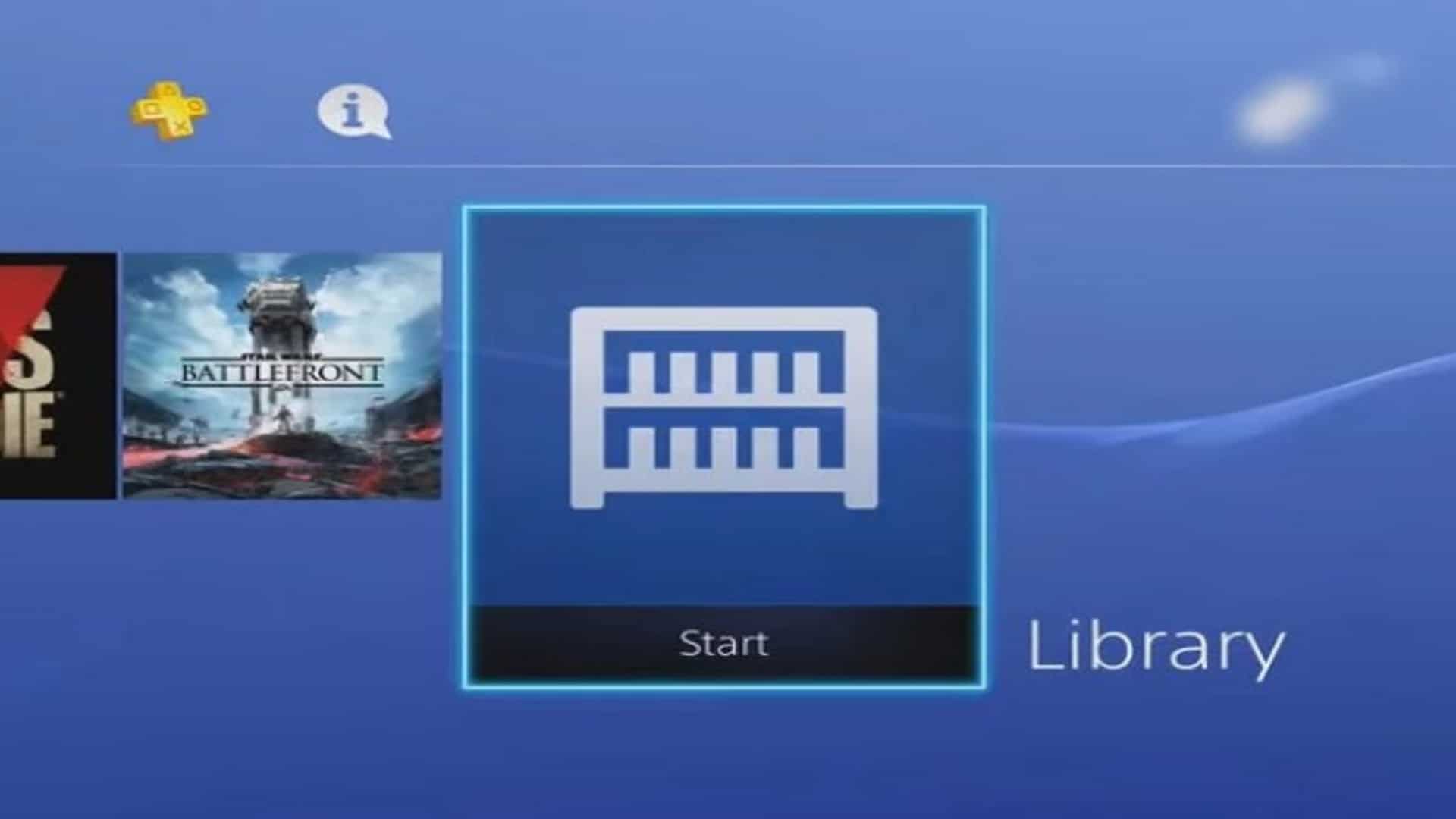
- Navigate to your PS4’s ‘Library’
- Open the ‘Games’ tab and pick the game causing you CE-30005-8.
- Hit the ‘Options’ button and roll over to ‘Delete’
- Now restart your baby and reinstall your game
Disc Cleanup
We will start with removing the discs first.
- Navigate to your PS4’s ‘Library’
- Open the ‘Games’ tab and pick the game causing you CE-30005-8.
- Hit the ‘Options’ button and roll over to ‘Eject Disc’
Now clean your precious disc with either of the following:
- Water and Lint-free cloths
- Exposing the disc to some vitamin D, we mean sunlight, for not more than 10 minutes
- WD40 Spray
Be gentle when cleaning your PlayStation 4 disc.
PS4 Database Rebuild
There are chances your files have been destroyed by bugs. In simple terms, your database has been corrupted. In such case, we touch up our database to new. Here’s how you do it:
!Don’t forget that backup!
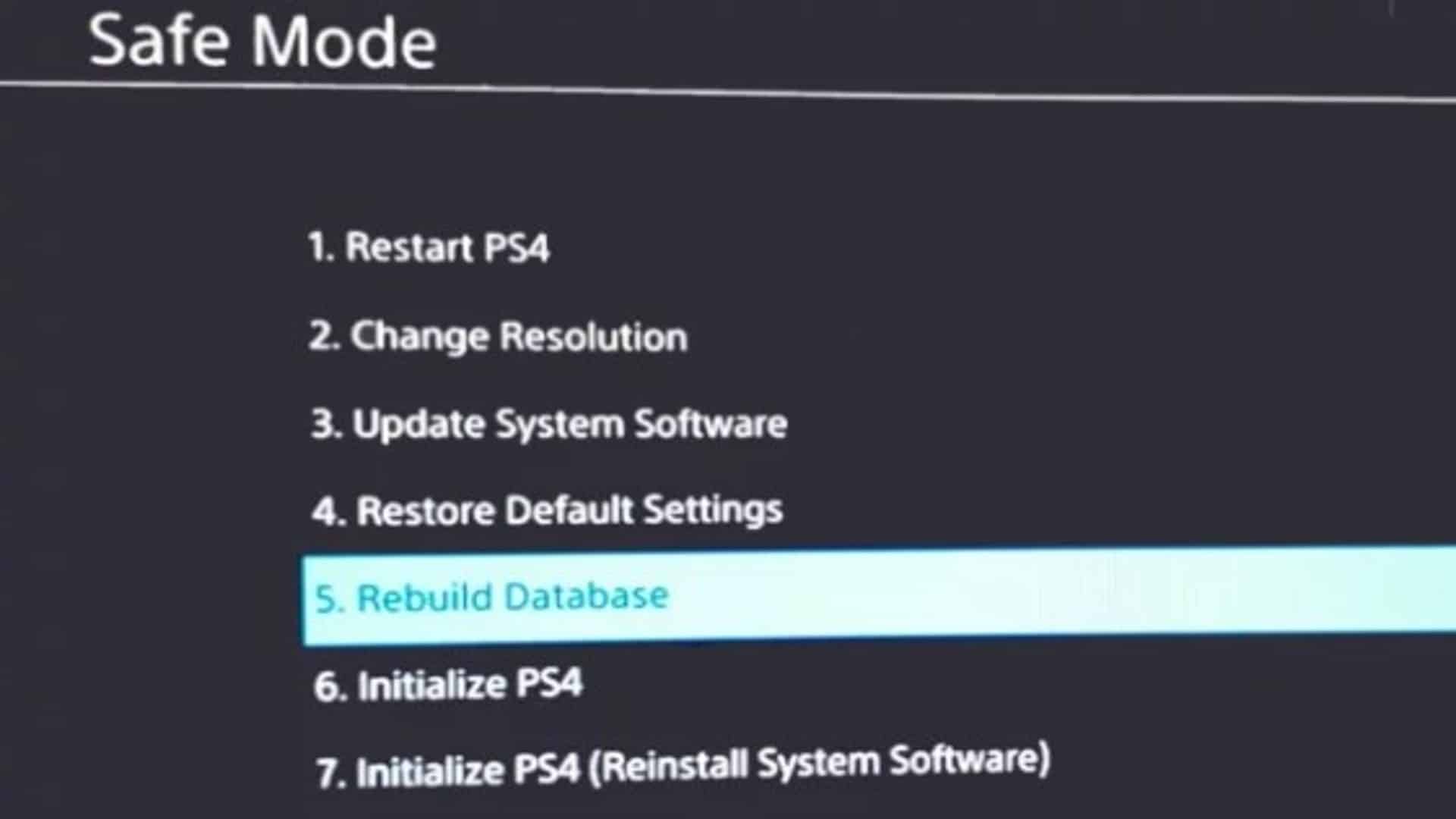
- Turn on the ‘Safe Mode’ on your PlayStation 4 by following the steps below:
- Switch your console off.
- Press the power button again until you hear two beeps.
- You are now in the PlayStation 4 safe mode
- You will be prompted with a list of options. Roll down to ‘Rebuild Database’
- Press ‘OK´ and let it do its thing
- Once done, hit the PS key on your controller and open your account
- Go to ‘Settings’ > ‘Storage’ > ‘System Storage’ > ‘Saved Data’
- Pick your game and go to its ‘Options’
- Remove all the existing game entries you can see on the screen
Initializing
Lastly, try resetting your PS4 game console.
‘Settings’ > ‘Initialization’ > ‘Initialize PS4’ > ‘Full’
Now all you need to do is wait for it to do its magic.
Contrary to other consoles, the PS4 has a chic trapezoidal shape. Yet, error warnings like CE-30005-8 may become frustrating, particularly if they disrupt your gameplay experience. Let us know in the comments below if these fixes helped you remove the CE-30005-8 error.
Also Read: PS6: When Can We Expect The Next Gen PlayStation 6?




