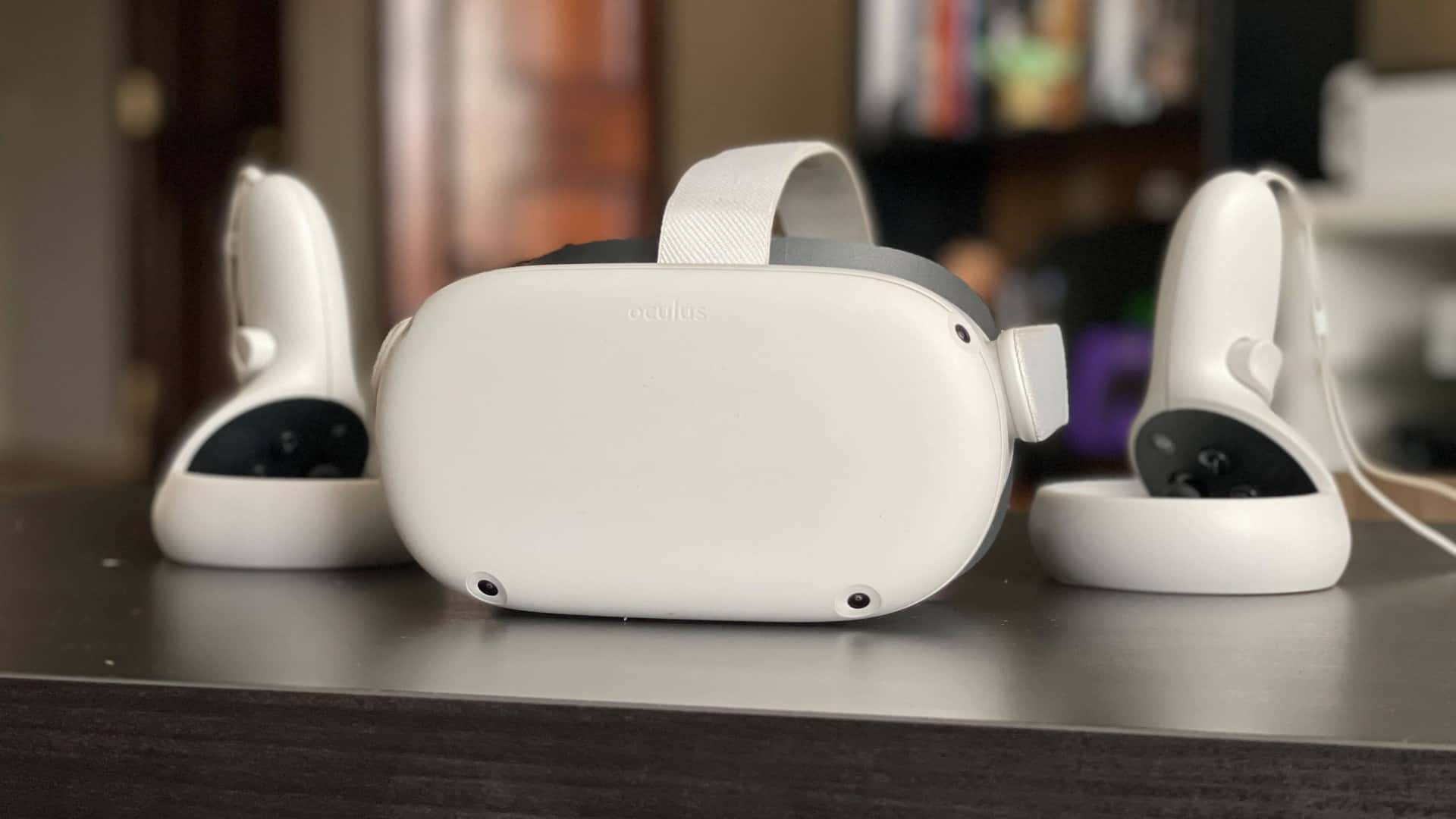Virtual reality seems to be out there these days in the gaming industry. VR is the new orange? Lame. For people not aware of the concept, let us brush you over virtual reality real quick.
It is basically a fake computer-generated environment. Now, hear me out, fake but the one that seems real. An illusion. VR is backed by pose tracking and 3D displays of the world. Cool huh? This environment can be experienced using a virtual reality headset. This technology is not only trending in the gaming industry but also in education, architecture, and many such fields. That is correct! While VR allows you to experience the dynamics of being a character in a game, it also helps you practice and perform surgeries.
This mind-boggling technology has two types. One is standalone, and the other is tethered. The standalone involves all the elements to provide exposure to virtual reality in the headset. At the same time, tethered requires the headset to be another device, like a console, to get that virtual reality experience.
VR is breaking the charts with a market size of $12.13 billion as of 2022. Speaking of the current year, 2023, there are over 65.9 million VR users. The present-day 5G standards may add much more to the world of VR in the coming days.
What is the Oculus Quest 2?
Reality Labs, Facebook recently launched a very cool virtual reality headset. And by recently, I mean 16th September 2020. You’re telling me it’s been three years already! Time flies fast. Just like we couldn’t keep track of time, Zuckerberg’s Oculus Quest 2 has been mysterious in terms of tracking too. Let us guide you on fixing the problem everybody seems to be facing.

Also Read: Meta Quest 3: Everything To Know About the Next-Gen VR
10 Ways to Fix Tracking on Oculus Quest 2
First off, breathe in. And breathe out. Your brand-new VR headset is just fine. These errors do not imply that your headset is broken. The tracking errors seem to be a genuine issue, and no one really has a concrete reason as to why is the sweet little Oculus being such a pain in the joystick!
Don’t you worry, pal! We’ve got you. Follow along with these ten ways, and you should be just fine.
1. Keep the controllers in range and hold the headset steady.
When the tracking starts to act up, ensure that your cameras aren’t covered. Another tip that would help is to look to the sides slowly. Followed by tilting your head up and down. SLOWLY is the keyword. These actions might help the VR set properly map the room. This is the first step to wiping off all the minor errors and glitches.
2. Turn the tracking on manually.
Here are two ways to do so.
- Go to the set’s ‘Quick Settings.’
- Click on ‘Guardian (Off)‘
- You will be prompted with a window asking you to turn the tracking on.
OR
- Go to ‘Settings‘
- Hover over to ‘System‘
- Next, onto ‘Headset Tracking‘
- And turn the tracking toggle on.
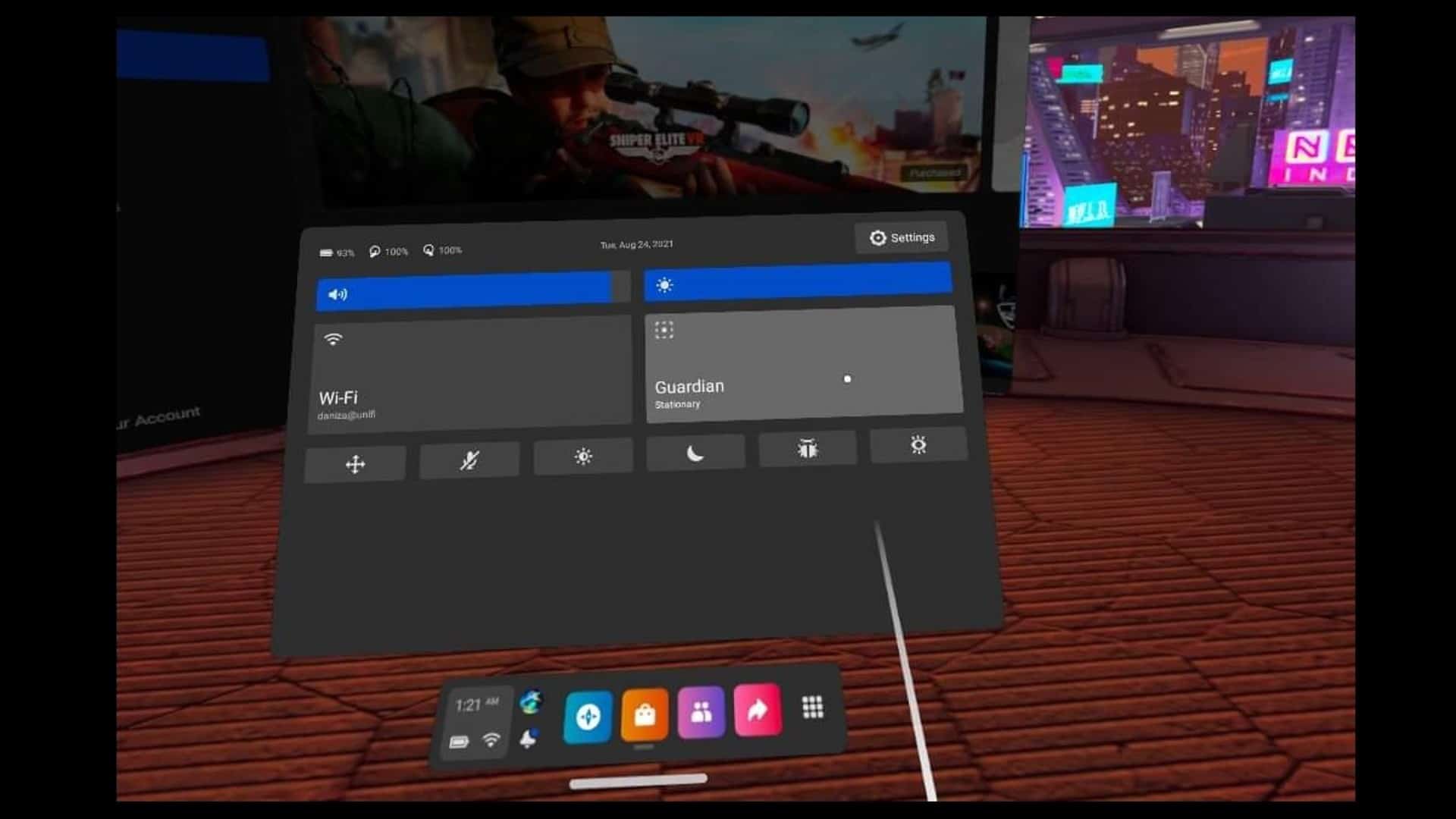
Also Read: How To Fix Stick Drift Oculus Quest 2? Complete Step By Step Guide
3. Reboot/ Restart Quest 2.
The tried-and-true method of “Did you try turning it off and on again” works well for fixing a variety of tech issues, and the Quest 2 headgear is no different, to our surprise!
4. Camera clean-up.
Scratches, smudges, dust, hair, and all these minor things can interrupt your virtual reality experience. It is advised to use microfiber cleaning cloths to give all four exterior cameras a quick grooming sesh. Be gentle!
5. Guardian history clearance.
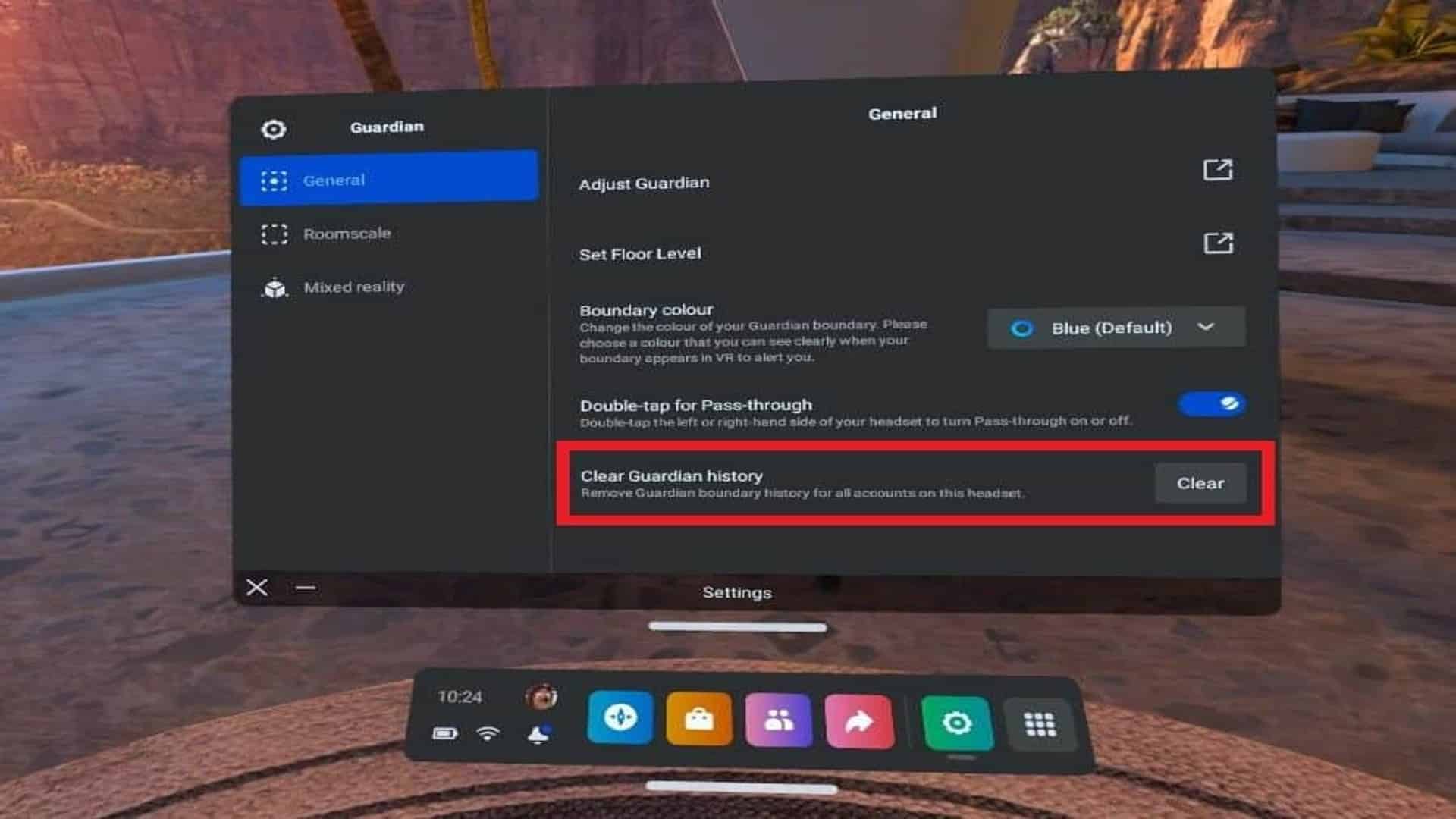
It is quite possible that an accumulation of the saved guardians causes the tracking error. Here is how you clear your history:
Settings > Guardian > General > Clear Guardian History
6. Alter the lighting conditions in the playroom.
The Oculus 2 is very sensitive to light, so it’s fairly likely that this is where your issues are coming from. Eliminate any bright lights that are directly visible to your headset. Check that none of the LEDs on your controllers are directed straight at you or in a way that would interfere with them. Pull the blinds if sunlight is coming in through the window. Remove anything flashy as well. Even the light from the computer screen could obstruct the tracking. Additionally, it is important for your space to have good, even lighting.
Also Read: How To Fix Controller Drift PS4? The Most Common Problem With PlayStation
7. Do not use Standby Mode.
Compared to switching the Quest on after a complete shutdown, the tracking loss issue happens more often when the device starts from standby mode. Consider switching the VR headset off entirely when not in use between VR sessions.
8. Factory Reset.
This is quite self-explanatory. However, we recommend doing this ONLY if you’ve got a backup on hand.
9. Oculus Support to the rescue!
If nothing works, head over to Oculus Support and generate a ticket. We advise you to be detailed with your problem if you don’t want them to hit you with the classic.
10. PATIENCE!
Yes, folks. Patience is the key. Make sure you don’t slam your beloved headset in frustration. Just kidding!
If you’ve come across this problem, which we’re guessing you have, let us know if any of these worked for you in the comments below. Feel free to drop in your quick fixes if we missed out on any.
Also read: How To Fix Bilibili Not Working In India? Full Guide