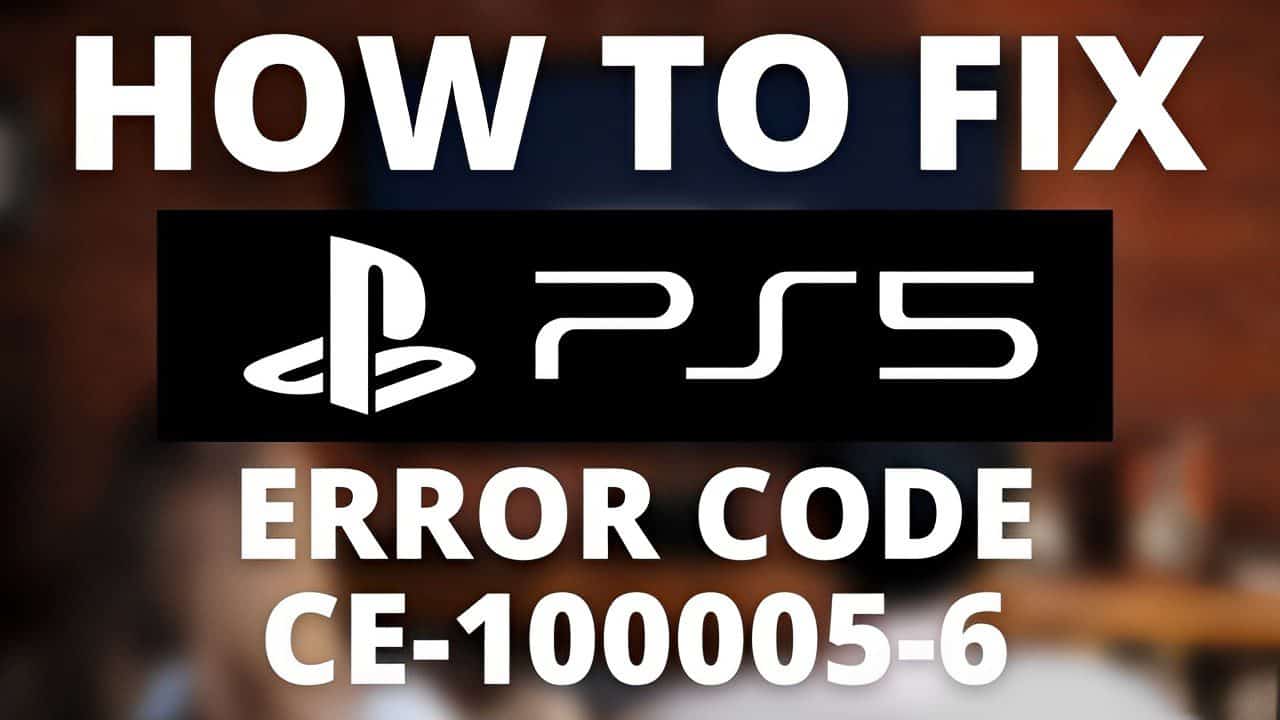Several video game players and console fans favor Sony’s PS5 as their console of choice. It is because it can now run most of the newest console applications and games with a solid CPU, GPU, and enormous SSD storage. But according to reports, some people had issues with it, notably the PS5 error CE-10005-6.
On your PS5, this issue often arises when you update a game or piece of software. For example, if one’s console loses Internet access while installing a game, error CE-10005-6 could appear on the screen. In other words, your connectivity lags while the game is downloaded and installed on your console.
Errors E2-00000000 and CE-107863-5 may also show up on your screen if your connection to the Internet is having problems when you are installing a game. Scratches or smudges on your game disc may also result in error code CE-10005-6. In other words, the marks or dings make it impossible for your system to read the data from the gaming disc. As a result, the information is not copied and transferred to the console’s drive.

The PS5-CE-10005-6 Digital Error: What is it?
As was already said, most of the time, this happens when installing a game from a physical disc. The error code CE-10005-6 will get displayed along with the phrase “Something went wrong.” You can still run into this problem if you attempt to acquire and install a video game or software without a disc.
The most frequent causes of this error are listed below:
- Cannot Read Disc:
Before installing a PS5 game or software, check if the Disc is intact and readable. Examine the Disc for scuffs or other types of damage because they could be the source of the PS5 issue. CE-10005-6.
- Poor Internet Connection:
It would help if you had a reliable internet connection to prevent issues while your console downloads apps or games from the Internet. As soon as the transmission is cut off, there is a high possibility that the PS5 CE-10005-6 may manifest.

Also Read: What Is Nintendo Error Code 2813: How To Fix It?
Six Methods to Resolve the PS5 Error CE-10005-6
Knowing all the possible reasons for this error, one can try the following fixes to resolve the PS5 app issue. But first, pick the strategy that worked best for the error raised in the PS5 by carefully following each step.
Restart your Wi-Fi router and PS5
The PS5 issue CE-10005-6 can be fixed using a tried-and-true approach, which is to power cycle the console. It resets your device to fix most of the problems and glitches temporarily. Additionally, it is simple to implement and won’t hurt your PS5. Follow these instructions to restart your PS5:
- Hold the Power button while the PS5 is powered on till the power button stops blinking.
- Next, unplug the console’s power cable from the outlet and give it 20 minutes to finish using up all of its power.
- Reconnect its power cord, after which turn on your PS5.
- Check to see whether the error still occurs after installing the game.
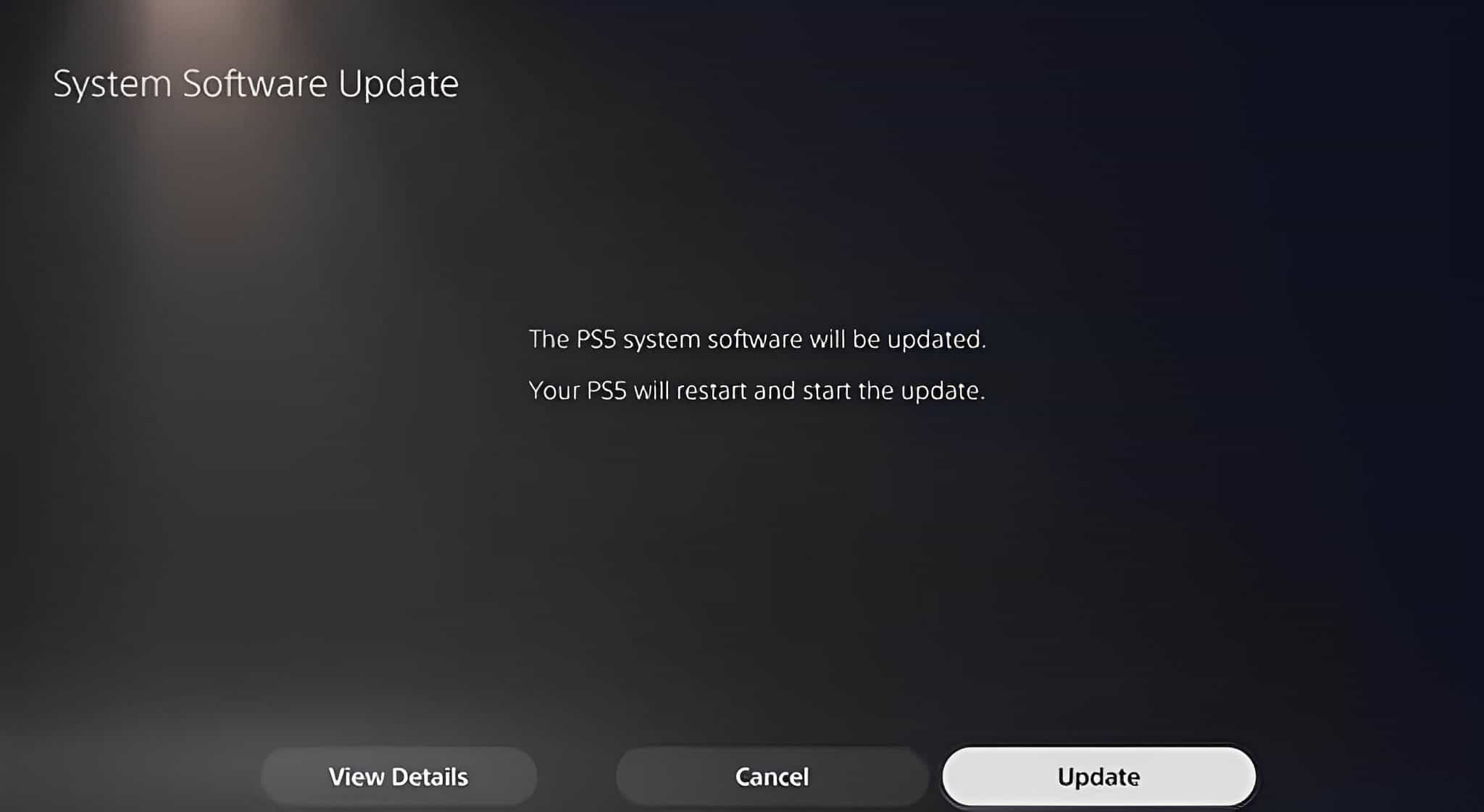
If your internet connection is slow while downloading a game, you can also perform a restart on your Wi-Fi router. The procedures which should take into consideration when one restarts their Wi-Fi router:
- Unplug the power adapter from the outlet and turn off your router.
- Allow the components of the router to lose power for 30 seconds.
- Reconnect the power adapter, then turn the router on.
- Await the automated Wi-Fi connection of your PS5 before starting the game download.
- Check to see if the PS5 fault got resolved.
One PS5’s Physical Discs And Should Clean Disc Tray:
When you insert a scratched or unclean disc, your console will experience this error because; unable to read the Disc. Remove the Disc from your PS5. And clean it with a soft cloth that has sufficiently dampened with alcohol or water. Be careful when using it; only use the silicone hub and its edges; never touch the sides that may result in streaks.

Remember to clean the disc tray as well. Remove any dirt or debris on the device; use a soft brush. Insert the Disc once again after cleaning it and the disc tray, then try to install the game or software on you. Finally, verify Verify that the CE-10005-6 error has been fixed.
Also Read: How To Fix Controller Drift PS4? The Most Common Problem With PlayStation
Utilize Safe Mode To Restart The PS5
If restarting your device through power cycling doesn’t function, one can restart one’s controller in Safe Mode. It’s a safe method for restarting one’s device, especially if a problem or issue causes downloads to take too long. Follow these instructions to restart your PS5 in safe mode.
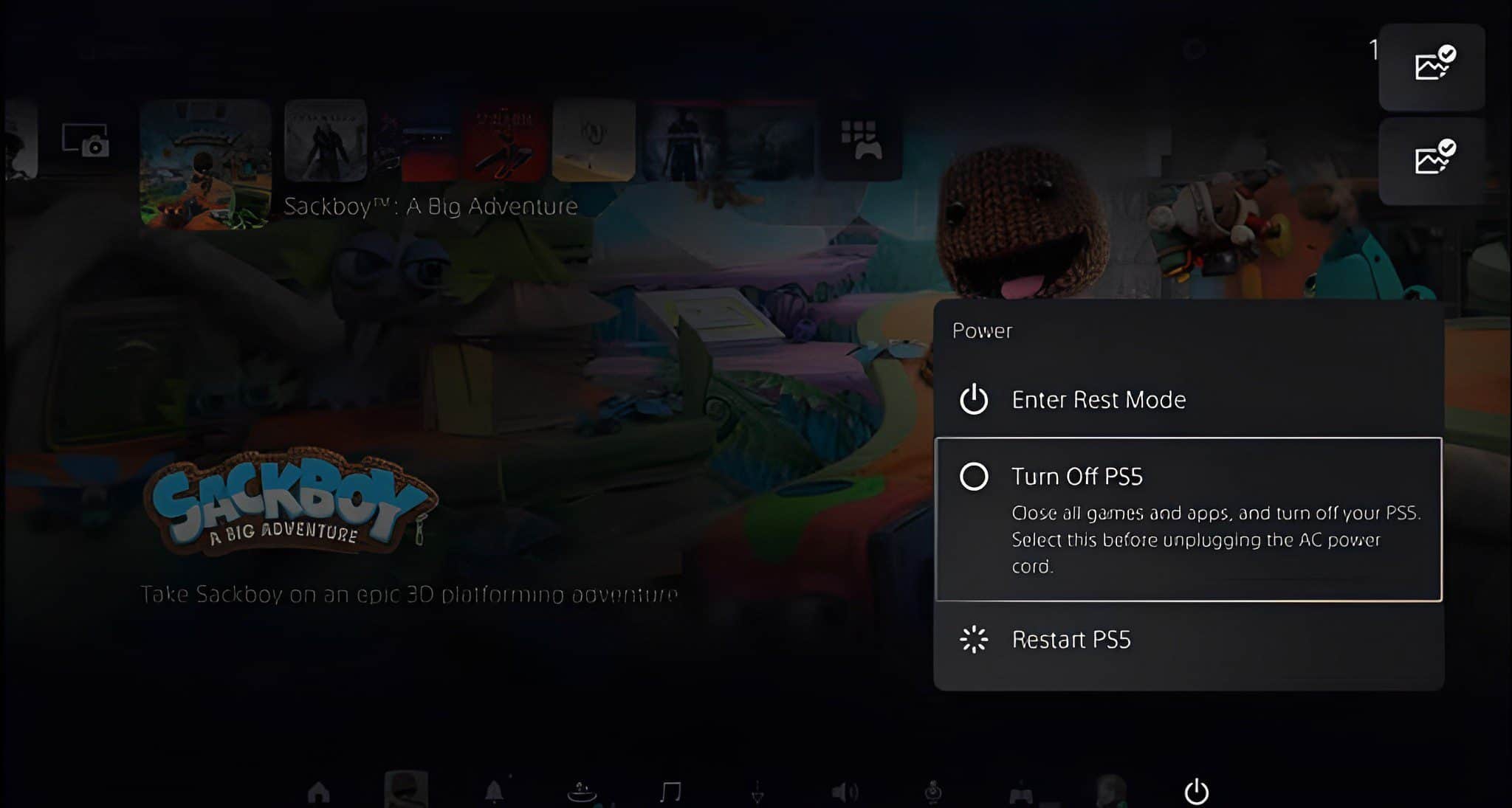
- Turn off your PS5 and hold down the Power button; till you hear two beeps. Your PS5 will now enter Safe Mode once you quickly release the button.
- USB-connect your PS5 controller.
- Select the first choice or Restart PS5. Choose it, then watch for your PS5 to restart.
- See whether the problem still appears after downloading the game.
Wait While Downloading
Some customers have resolved this problem by just waiting while their PS5 downloads. However, to avoid interfering with the download or installation process, you must not use your console during that time. By doing this, you may be sure that your console’s system will only focus on the download, ensuring faultless completion.
Replacing The Disc
Re-inserting the physical Disc from the tray is one method for resolving the PS5 CE-10005-6 error. It may prompt one’s console; to install the game or app to get around the problem. It works mainly when your Disc overheats or gets too hot. Simply re-inserting it when it has cooled down will fix the issue.

Speak With Sony Support
Consider contacting Sony Support to resolve the issue if you’ve tried all the solutions mentioned above. Even after this, you’re still facing trouble. When underlying hardware damage is the root cause of the PS5 error CE-10005-6, their technical experts are more than capable of resolving console issues.
It may operate various games on the PS5 thanks to its excellent specifications and massive SSD storage. However, on your console, issues like the PS5 error CE-10005-6 still occur. Therefore, these six techniques should help you figure out how to fix this PS5 problem when downloading applications and games.
Also Read: Bungie Destiny 2 Error Code Centipede: How To Fix This Code?