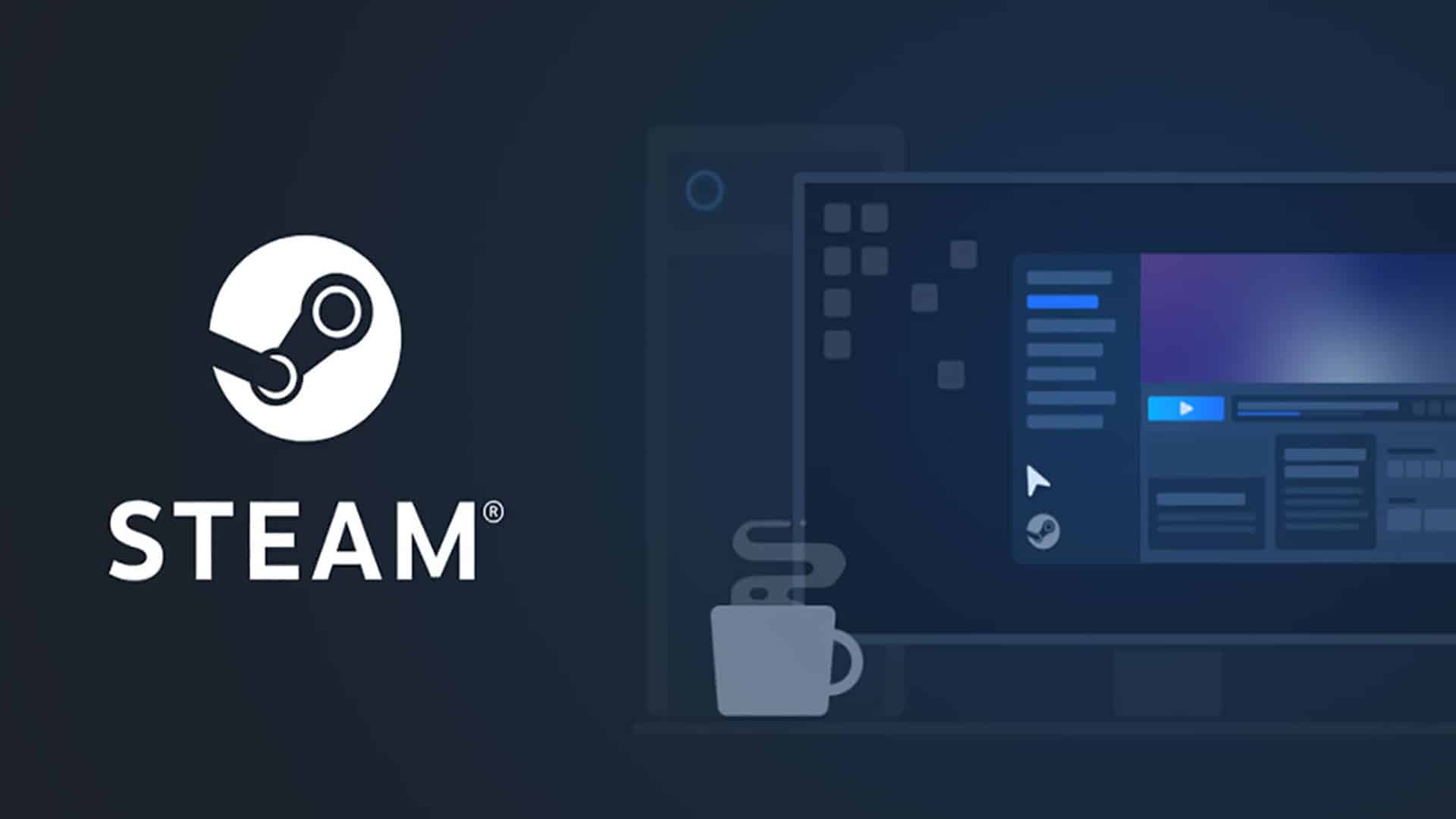Just like Epic Games, Steam is a very popular game distribution platform. The platform was built by Valve to let developers sell and buy video games with ease. If you are an avid gamer and do not have a Steam account, dude! What are you doing?
You are missing out on some serious stuff. Steam has no less than 120 million users as of last month. And you would be shocked if we were to tell you there could possibly be 24.8 million gamers playing on the platform right now. Right? Steam is huge.
Instead of getting physical copies of video games and painstakingly installing them onto your computers, you may sign in to Steam to buy and enjoy your games digitally.
Steam is a great tool for gamers to buy and then install PC games right into their systems because it is readily available on the web. You need to set up a Steam profile in order to purchase titles on Steam. Once done, you can get your hands on games on any device that is compatible with Steam.
The Steam Library is a website that lets you look up game statistics, milestones, the games you played so far, and the online activities of your friends. You can communicate with other people in the Steam network through the Steam Chat. You can also broadcast your gameplay live.
But it being a digital service, faces technical glitches and errors too. One of which is error 118. We will look more into this today and how you can fix it on your own.
What is the Error 118 on Steam?
Error 118 can be caused by a very bad internet. Because of this error, people are not able to get into their Steam store and the Steam library, keeping them from making new purchases. The 118 prompts, “Unable to connect to the server. The server may be offline, or you may not be connected to the internet.”
How to Solve Error Code 118 on Steam?
How do you fix this? Let us show you a few ways you can try and get back to the smooth video game purchase you have been longing for.
What’s Your Wi-Fi Password?
Yes, this has nothing to do with your Wi-Fi password. Since this is mainly an internet issue, we suggest starting off there first. Start by checking your internet connections. Check your internet speed. There are multiple internet speed checkers on the web that you can use for free. If your speed is low, you must try restarting your router.
Background App Disturbance
The applications running in the background while you are trying to load your Steam account can use up extra bandwidth unnecessarily, which causes interference with your Steam usage. All you need to do is close these apps running in the background. Follow these steps to do so:
- Hit Ctrl + Shift +Esc at the same time.
- You will be prompted with a Task Manager window in the pop-up. You need to look for the Processes section.
- One by one, whichever app you feel is not required to be running at the time, right-click over them and End Task.
- Once done, reopen your Steam to check if your error is gone.
Firewalls
Firewalls mistake a lot of websites for potential danger. Your Steam might be detected as one, too, by your firewall. And so, you might need to turn it off while using Steam. Follow these steps to do so:
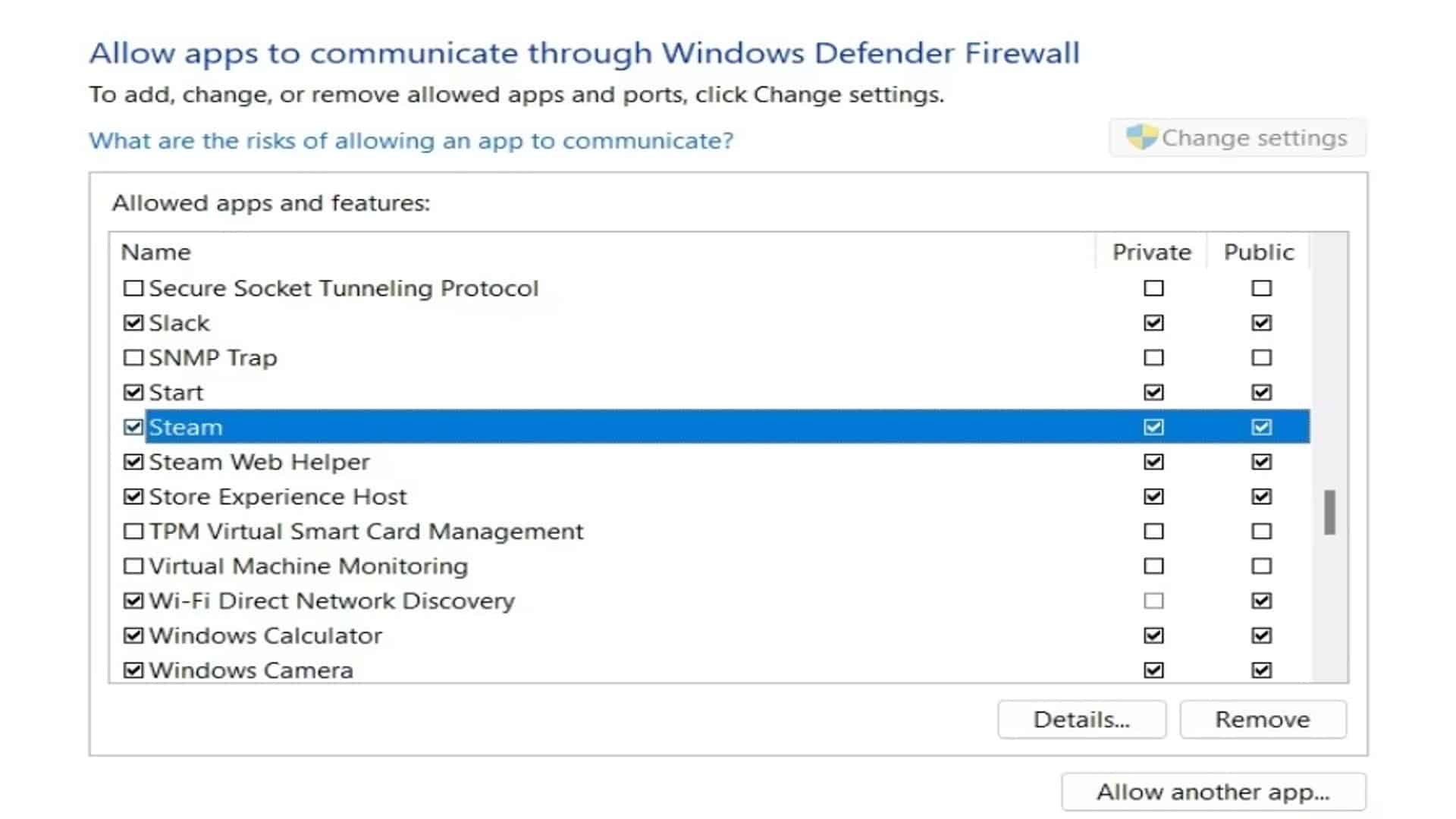
- Look up Windows Firewall in your Windows search bar and launch it.
- The leftmost side of your screen will have a list with a couple of options. Hover over to Allow an app or feature through Windows Firewall and click it.
- Look for Change Settings.
- You will now get a list of apps. You need to look for Steam.
- Now tick the boxes that say Public and Private.
- Once done, reopen your Steam to check if your error is gone.
Network Drivers
If your network drivers are not up-to-date, you might get Steam error 118. So follow these steps to update your drivers:
- Look up Device Manager in your Windows search bar and launch it.
- Hover over to Network Adapters.
- Locate your driver, and right-click on Update Driver.
- Once done, reopen your Steam to check if your error is gone.
These should most definitely solve the Steam error code 118. If you found other ways to fix this annoying error, do let us know in the comments below!