Let us look at How To Fix Drift On PS5 Controller. PS5 is one of the most famous platforms for gamers. Still, they have some issues with working, for instance, the DualSense Drift. If you have a problem with the controller drifting after reading this article, it won’t be there.
Now before resolving this issue, you must know what this issue is and whether you are facing this issue or not. So basically, this is the issue that happens when the game automatically makes some move or anything happens in the game without the players touching the controlling button. It means the game is going on by itself without the player’s involvement.
Multiple users have reported this issue for their PS5 DualSense controller. Now you know the problem, and if your game makes some movement without you using the controls, you are facing this issue. You may resolve that by using the given method. We have also listed the possible reasons for this issue. So before buying a new controller and spending your 70$ thinking that the controller is at fault, read through this article.
Also Read: How To Fix PS5 Error CE-1005-6 (2022)? 6 Techniques to Know
How To Fix Drift On PS5 Controller?
1. Fix The Input Threshold
The input Threshold is a place on the thumbstick which mostly doesn’t have any movement. So if there is only a minor issue with the drift, you can remove it.
So to resolve this issue, move on to any game, and there you will see an option in controller settings about changing the size of the controller’s input Threshold. After going to this option, you can increase the size of the threshold on the stick. And after doing this, this issue will resolve, and without using the controller, your game will not move.

2. Cleaning of DualSense Controller
Most of you never clean your controller, and this can be one possible reason for this issue. If you are also one of these, you should start cleaning it now.
The reason being when you play the game for a longer period, your hands get sweaty. Sweat leaves a residue all over the controller. And because of this, some dirt enters the thumbstick and can cause the DualSense drift, so start cleaning your PS5 controller.
Now to clean the controller, you can use cotton swabs and isopropyl alcohol that has a high concentration. Select the alcohol with the highest concentration because it has the least amount of water, and it will prevent the controller from getting damaged by water.
Before cleaning, turn off the controller. If not, then it can cause more issues. Put the cotton in alcohol and swipe the cotton on the controller gently around the thumbstick

Don’t use more alcohol, as it can go inside the controller, use a limited quantity. Clean the bearing properly, as it is that part of the controller from which the dirt usually goes inside.
You can also blow the dirt or any small particles that may get inside the thumbstick. Or you can use compressed air or a dust blower to clean the dirt. Move the controller around when you are cleaning it to remove the dirt from every side.
3. Lifting And Rotating Your Thumbstick
Once you start playing the game for so long and move the control and click the thumbstick in a particular direction for so long then, you can see that the thumbstick starts moving only in one direction.
Once you try to fix this issue you need to lift the thumbstick in the opposite direction and rotate it in that direction. It will recenter the thumbstick again and will fix the PS5 controller drift.
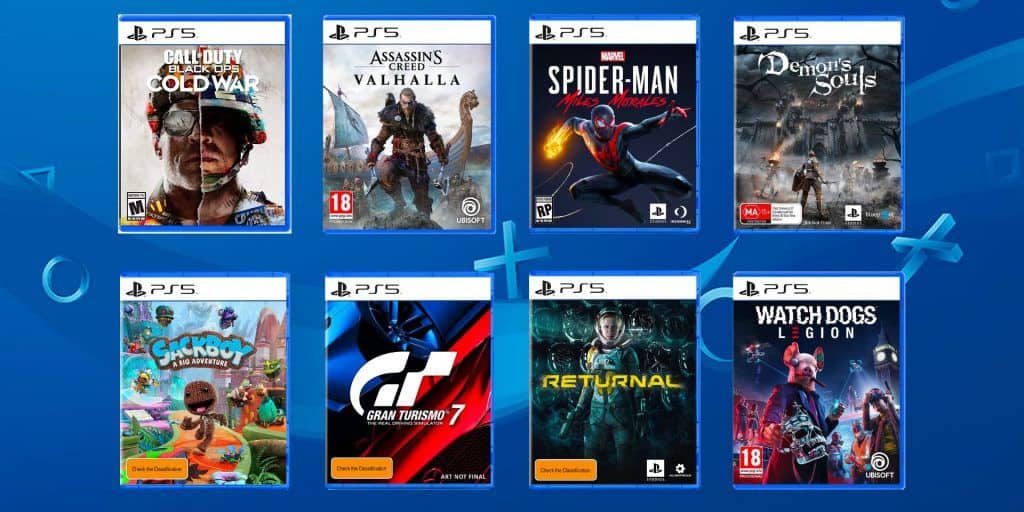
4. Reset And Update
If these solutions are not resolving your issue, you need to reset or update your DualSense controller. To update this, you need a paper clip or a safety pin. Firstly turn off the controller. And then, find a hole in the backside of the DualSense controller and insert the paper clip inside it for five seconds. Then the controller will be reset. After that, you can use the controller and see if the issue is solved.





