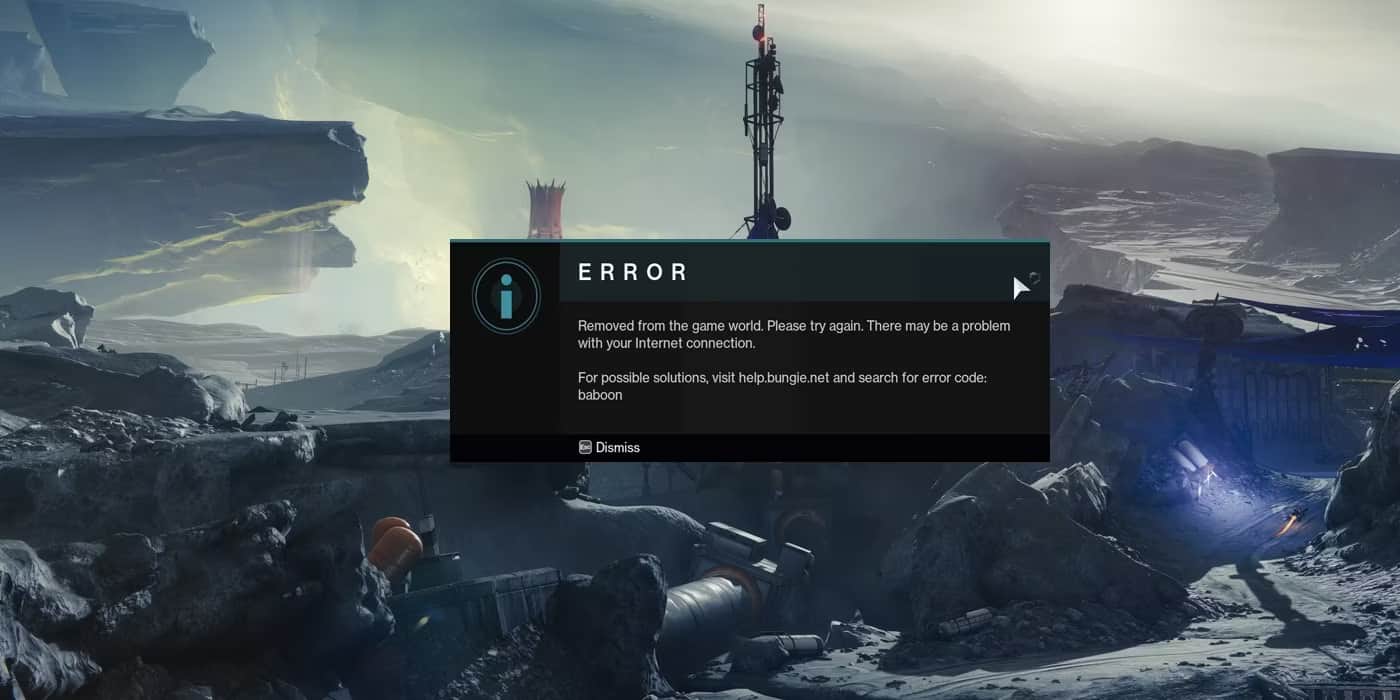Destiny 2 is one of the greatest MMORPGs (Massively Multiplayer Online Games) that was developed by Bungie Inc. Game was originally released in 2017, and to this date, Bungie Inc. has been improving Destint II by making new DLCs. Their latest release is Destiny II: Lightfall. Destiny II even got an award in the year of 2019, the award being Award for Best Community Support.
Bungie Inc. is responsible for releasing many truly amazing games, such as Halo Infinite, which was and still is considered one of the greatest hits in the gaming community. Recently Bungie Inc. got acquired by Sony for $3.6 billion. But even after this acquisition, the game remained true to its roots and is still a game many players can get behind and have a great time playing with their friends.
- Release Date: 6th September 2017
- Available on: PlayStation, Xbox, and PC
For PlayStation, Destiny II is available on PlayStation 4 and PlayStation 5. And on Xbox, the game can be played on Xbox One, Xbox Series X, and Xbox Series S. The game is also supported by Google Stadia.

If you are searching for the error code Baboon, then I take it that you are an avid player of this game, but just in case you are a new player, then do check out the minimum required specifications to run on PC without facing any hiccups.
- OS: Windows 10 (Latest Service Pack)/Windows 11(Latest Service Pack)
- Processor: Intel Core i3 3250 3.5 GHz or Intel Pentium G4560 3.5 GHZ / AMD FX-4350 4.2 GHz
- Memory: 6GB RAM
- Graphics: NVIDIA GeForce GTX 660 2GB or GTX 1050 2GB/ AMD Radeon HD 7850 2GB
- Network: Broadband Internet Connection
- Storage: 105 GB available space
Reason for getting Error Code Baboon
Even the best of the best games can run into issues, but the major thing to see is if the developer is giving solutions to the problems. But for now, let us discuss the reasons for getting the Error Code Baboon.
1. It could occur due to improper connection to the wifi or any form of connection to the network.
2. The player playing with you could have a poor network that causes a packet loss which again causes disconnection with Bungie Inc’s servers.
3. There are at times when Bungie Inc’s servers are down, and you trying to connect to their servers will not be successful due to the given reason.
4. This error can be shown at any point of time in the game. It can be shown in PVP, story missions, etc.
This error can frustrate many players who do not let them play games with their friends. If facing see this particular Error Code Baboon multiple times, then do make sure to check out your network or your broadband, as this error code is only shown when there is a network issue.
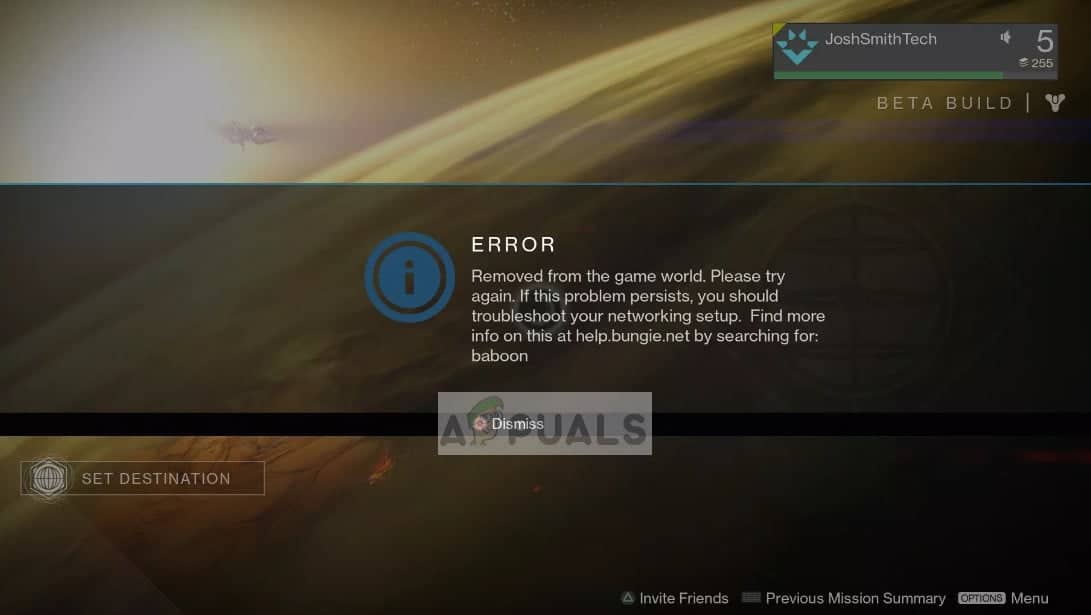
How to solve Error Code: Baboon?
Method 1
You can try to force close the game and see if that works. For players playing on PlayStation, hold down the PS button on the controller until you see a menu to exit the game. For Xbox players, they have to press the Xbox button until the option to quit is given. PC players must hold Alt +F4, and that will force quit the game. Try re-opening the game and see if it is working properly.
Method 2
When the game is played during hours when many players are logged in to the game or when the game receives a new release. Since there are many players and it could be that there are more players than Bungie Inc.’s server can take. So, the best thing to do is to log back into the game after some time.
Method 3
Make sure that there was no interruption when the game was being installed. Sometimes, network issues while installing the game can cause the game files to be corrupted. This can also lead to the problem of the game showing the error code Baboon.
Method 4
Windows Firewall could also be the issue. If Windows Firewall thinks that the game is a malicious application, then it will try to prevent the game from getting other resources. For this, you must go to Windows Firewall and then search for Destiny 2 and allow it from there.
Even after trying everything, if the game does not work, then you should try uninstalling and try reinstalling the game. But before you uninstall the game, you should try resetting your wifi, or you can even contact your network provider.
Also read: How To Fix Discord Stuck On Start Screen? Answered