Sometimes when you try to play a game on your Xbox, an error code of 0x8b108490 might appear. This suggests that there is an issue with the Xbox Live service or that an unknown error has happened. You must run a set of console troubleshooting procedures to resolve this.
Microsoft first unveiled the Xbox Series X, a next-generation console, in November of last year. It can deliver a real 4K gameplay experience at up to 120 FPS. Fast game loading times, accessibility to the Game Pass subscription plan, and backward compatibility with hundreds of games are just a few of its amazing features. But let’s talk about How To Fix Xbox Error Code 0x8b108490.
How To Fix Xbox Error Code 0x8b108490?
Failures are common; nothing is perfect; some may prove to be more complicated than others; nonetheless, there is always a way to solve them. In this way, being able to resolve error 0x8b108490 sets us on the path to solving more issues similar to the one we recently encountered. It is obvious that there is an issue with Xbox Live because we can see it when we try to start a game.
Fortunately, this problem has a solution, and we will be talking about 3 solutions to solve this problem. This error message could be one of the problems you run into when trying to start a game on your Xbox. Here’s what you have to do to solve this.
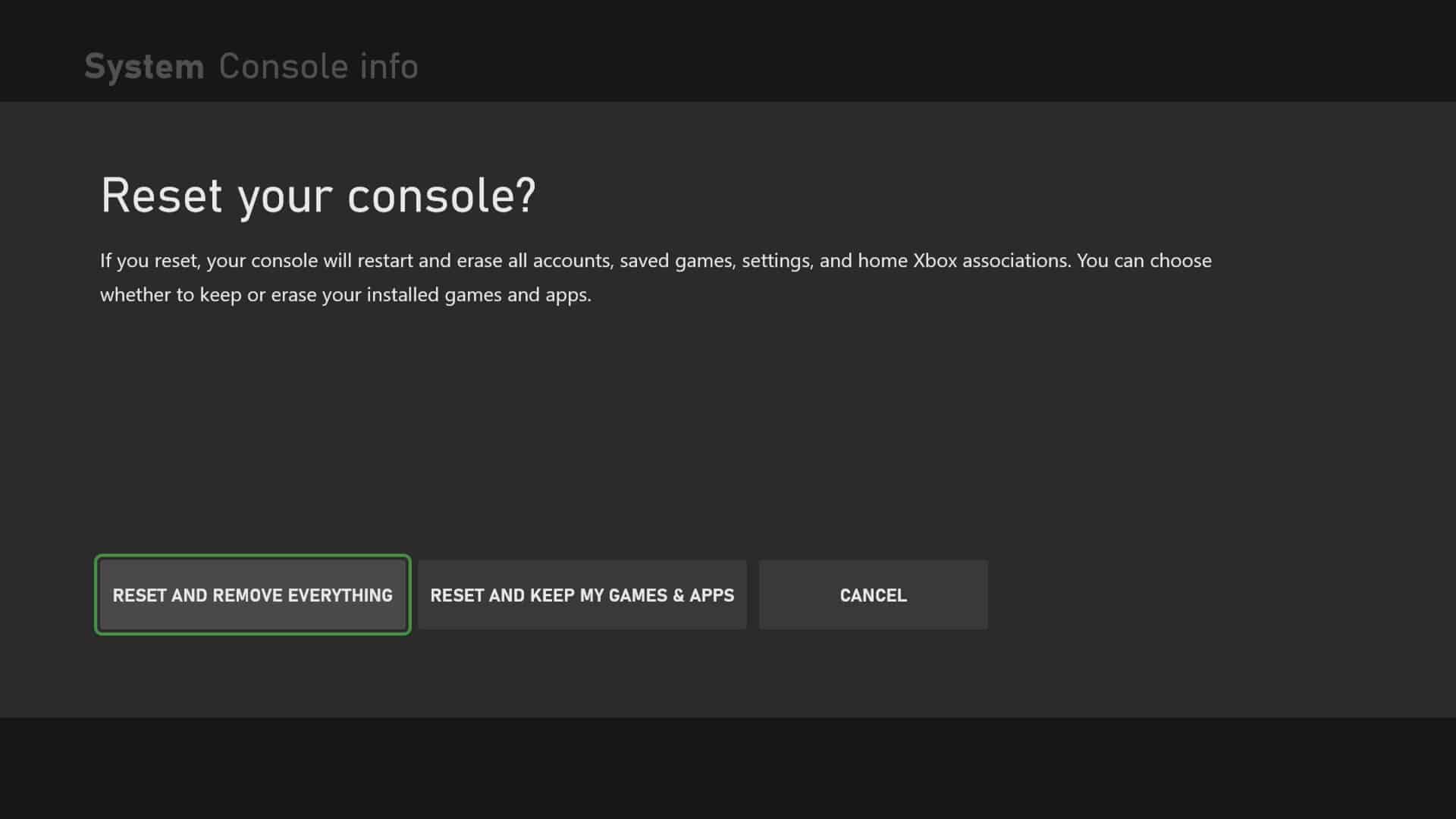
Method 1: Reboot Your Xbox
This issue can sometimes be caused on by faulty software or damaged cached data kept in the console. This is one of the methods that we have and that can help us solve this problem because of the refresh that was generated. This restart process enables us to address an issue that might involve corrupt data, so restarting the Xbox is required in this sense.
You must run a power cycle to resolve this. To do this, simply hold down the Xbox button on the game system for 10 seconds, or until it goes off. The power cord should be unplugged, then you should give it some time before replugging it. After a short period of time, turn on the Xbox and see if the error code still appears.
Method 2: Check For Server Failures/Outages
To find how to fix error 0x8b108490, one must check the server since this is a server-related issue. The Xbox Live server must be checked for any reported failures or maintenance services that might be the source of this error code as the second step in troubleshooting. Here’s how you can do it:
Launch a web browser; this could be done on a PC or, in the absence of it, an Xbox. Then, if we find any server issues, we must verify the specifics of those issues on the webpage of the Xbox Live server status. If the server is having issues, there is little we can do but wait for the issue to resolve itself.
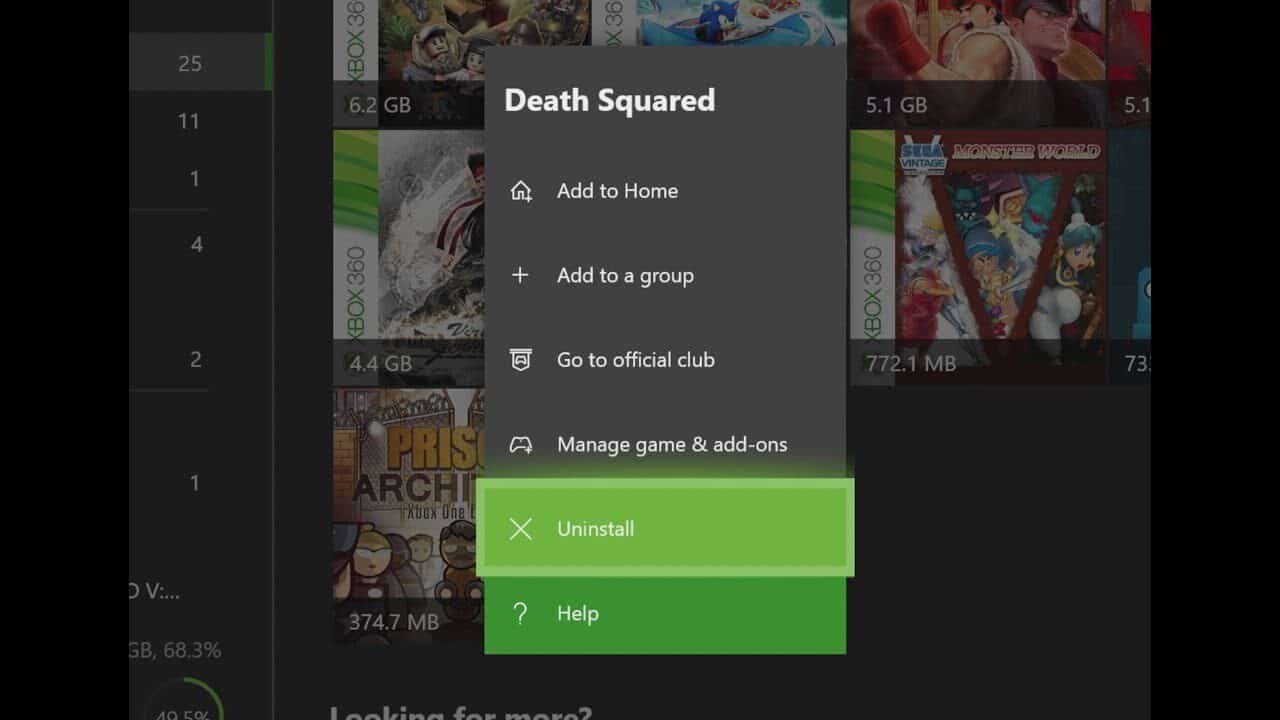
Method 3: Try Deleting And Reinstalling The Game
If this problem only arises when launching a specific game, damaged game data may be to blame. You should remove the game and then reinstall it to fix this.
It can be frustrating to encounter the problem 0x8b108490 on your Xbox. The solutions mentioned above should help you in solving the issue. And now that you are aware of how to resolve error 0x8b108490, you have the opportunity to use any of these methods and carry on playing all the games that the Xbox has to offer.
How To Activate Xbox Night Mode?
Many smartphones have a night mode that can filter blue light and generally make the screen easier to see. However, Xbox players will soon receive an update that brings the feature to their devices. These modes are pretty common in applications and browsers. It will make the eyes of players less tired.
You must navigate to Console Settings > Preferences > then just click on the night mode settings icon to set it to always be on or to schedule it for certain times. Additionally, you can customize the Xbox controller, the brightness of the theme, the LED light on the system, the impact of the HDR mode, and the dampening or filtering of blue light when the mode is on.
Also Read: How To Fix Black Screen Of Death In Xbox One? 3 Methods To Solve Your Problem




