Join the ranks of elite players. Let no errors stop you from being a pro gamer. A multiplayer game that was developed in 2012, CSGO has become one of the most loved games of every player across the globe, and It has various features such as new maps, players, and various other deliveries. 95% of the gamers enjoy the game, whereas the rest of them are struggling to prevent VAC bans and want to do well in the game.
A first-person shooter game that captivates gamers all around the world often shows an error message that says “VAC unable to verify” Encountering a VAC (Valve Anti-Cheat) is usually not welcomed and is frustrating to most of us. A personalized troubleshooting guide will help users to solve such errors and prevent the occurrence of such errors. That’s what is provided. Let’s dive right in and see how it works.
VAC System
Let’s first see what a VAC System is, and it is an anti-cheat system that is designed to analyze and detect fraudulent users who use inappropriate ways to win games. This system detects such users and bans them from playing on VAC secured system.

VAC Ban
Server admins have the option to ban specific players based on their activity. System configurations or drivers may not trigger the VAC error. Using trusted machines to play on the VAC-secured servers might be the best save from being banned.

Solutions to the VAC error
1. Verify Game Files
It is very important to verify the CS: GO files to prevent such errors. The software and other corresponding files need to be up to date. To verify this, open Steam, go to the library, click on CS:GO, and click “Properties.” Under local files, a screen appears where the size and the browse options are displayed. “Verify integrity of game files” will help in replacing missing or corrupt files and verify their integrity.

2. Run Steam as an administrator
Background files might interfere with the functioning of the VAC system. To avoid this, disable any antivirus software, firewalls that prevail in your system, or other third-party programs running on the system. Right-click on the CS: GO’s .exe or the Steam shortcut for the game and select “Run as administrator,” Confirming any control prompts ensure that the game has permission to function pro. This can help ensure that CS: GO has the necessary permissions to function properly.

3. Disable background application
Applications that are running in the background unnecessarily should be closed on the device. The lesser number of background applications, the greater the game experience.

4. Check Internet Connectivity
A continuous internet connection is necessary for VAC to work correctly. Ensure that your connection is stable, and try restarting your modem/router if any connectivity issues prevail. Using high-speed data is important for a seamless user experience.

5. Disable or uninstall conflicting software
Some Software can interrupt the VAC services, thereby decreasing the efficiency of the game. Disabling that software might increase its productivity and provide an undisturbed user experience. It is advised to enable them after playing the game. This could include firewalls, Antivirus, or any other programs.

6. Reinstall CS:GO
Uninstall the game through Steam. Download and install the game again to fix errors on the system files. This solution is recommended if none of the above solutions work.
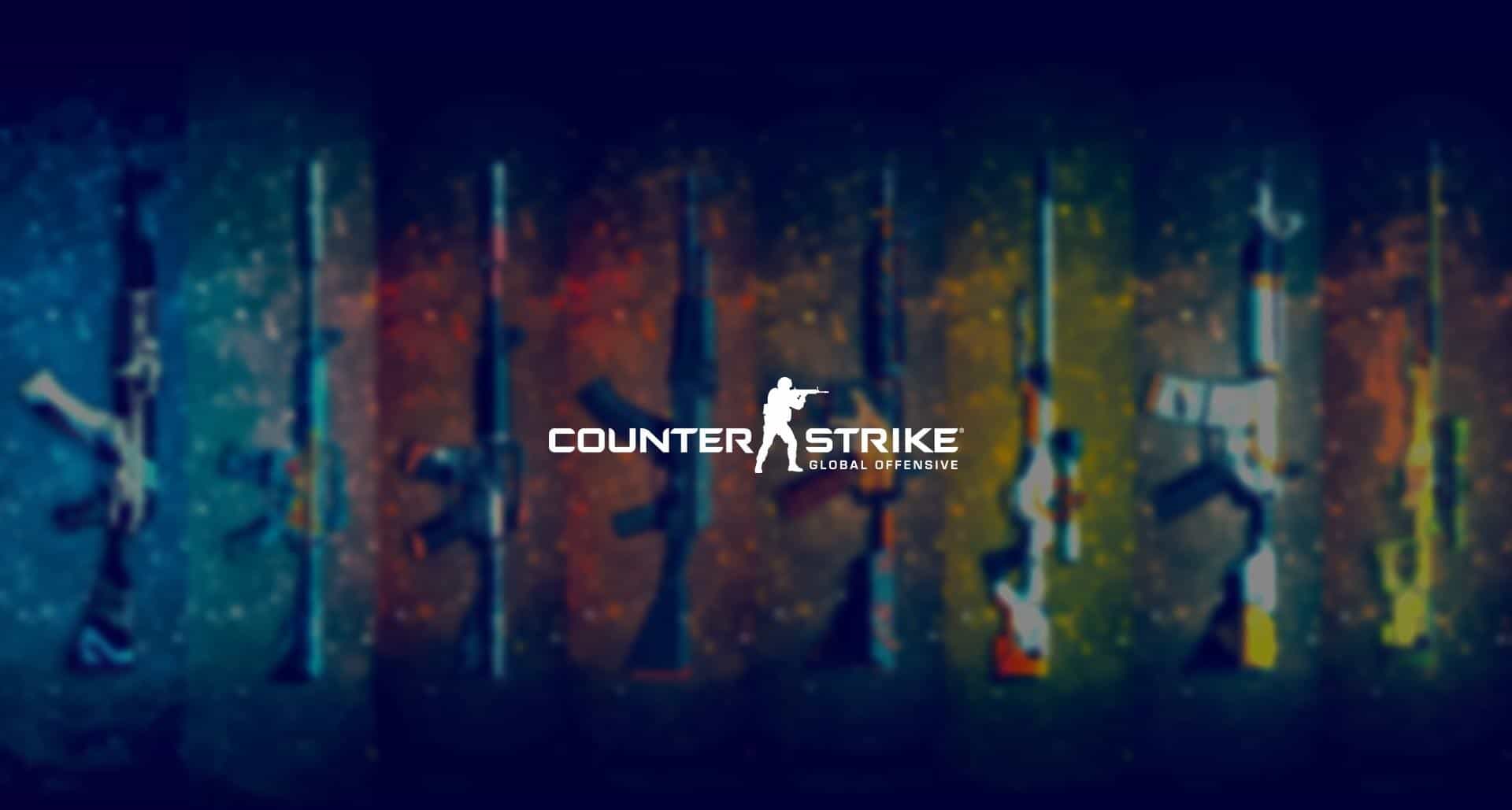
7. Contact Steam Support
Even after trying all the above solutions and still,l the user experiences a VAC error, it is recommended to contact Steam Support for more information. The skilled team will provide specialized guidance for any issues that the user encounters.
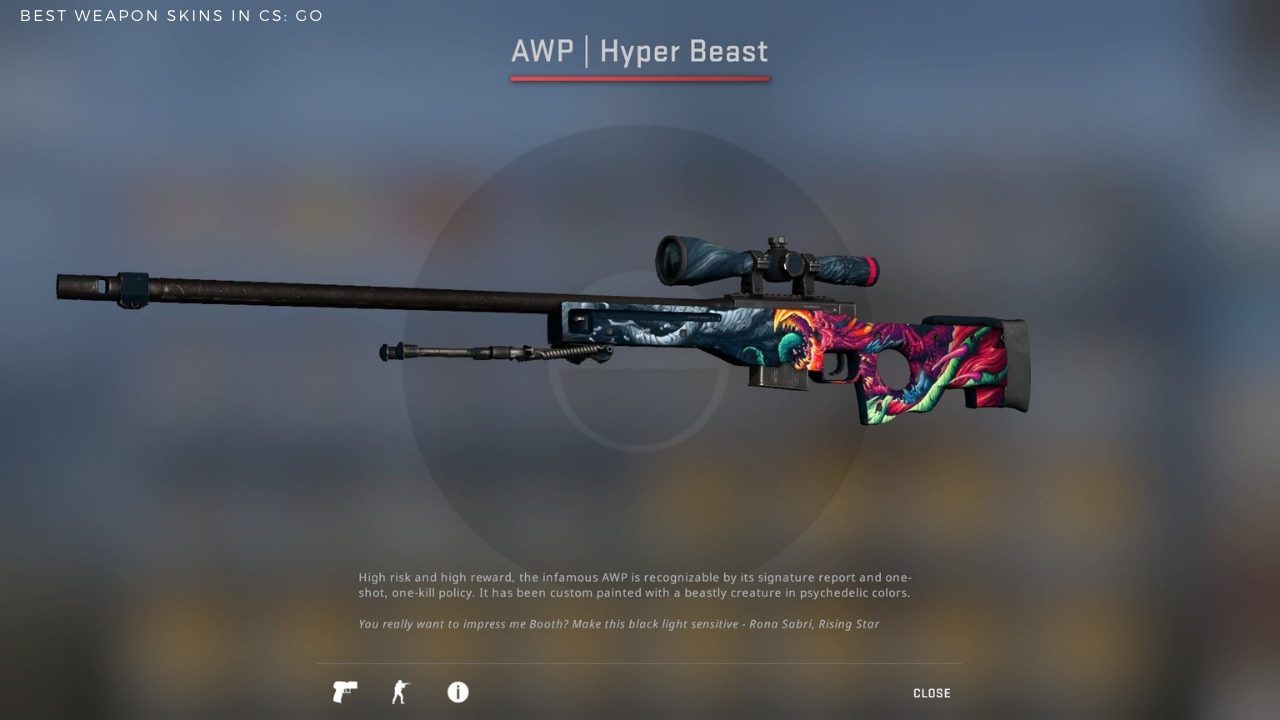
Conclusion
Making sure that your account doesn’t get banned by using only trusted domains to play on VAC-Secured Servers. Download the game files and other related content only for trusted sources; otherwise, do not play on VAC-Secured servers as they might have disguised cheats as legitimate content. On the other hand, If the user detects a new cheat, report it as soon as possible by emailing the VAC development team at ” vacreview [at] valvesoftware [dot] com.”
Also Read: How to Fix Diablo 4 Error Code 30008? Full Guide
Summary
To summarize, if the user encounters a VAC error in CS:GO, the following steps can help them solve the issue.
- Restart the device
- Verify the integrity of game files
- Disable conflicting software
- Run the game as an administrator
- Close unnecessary background applications
- Reinstall CS:GO if all other solutions do not work.
- Contact the Steam support team for more guidance.
It is important to use the game services legitimately, and involving in illegal activities might result in user bans that might be temporary or permanent. The above troubleshooting guidelines will increase the performance efficiency of the game and provide a seamless user experience for the games. Installing Antivirus and ensuring Patch management for all the software protects the system from other potential threats which can affect the VAC performance.
Also Read: What Are Some Best Weapon Skins In CS: GO?





