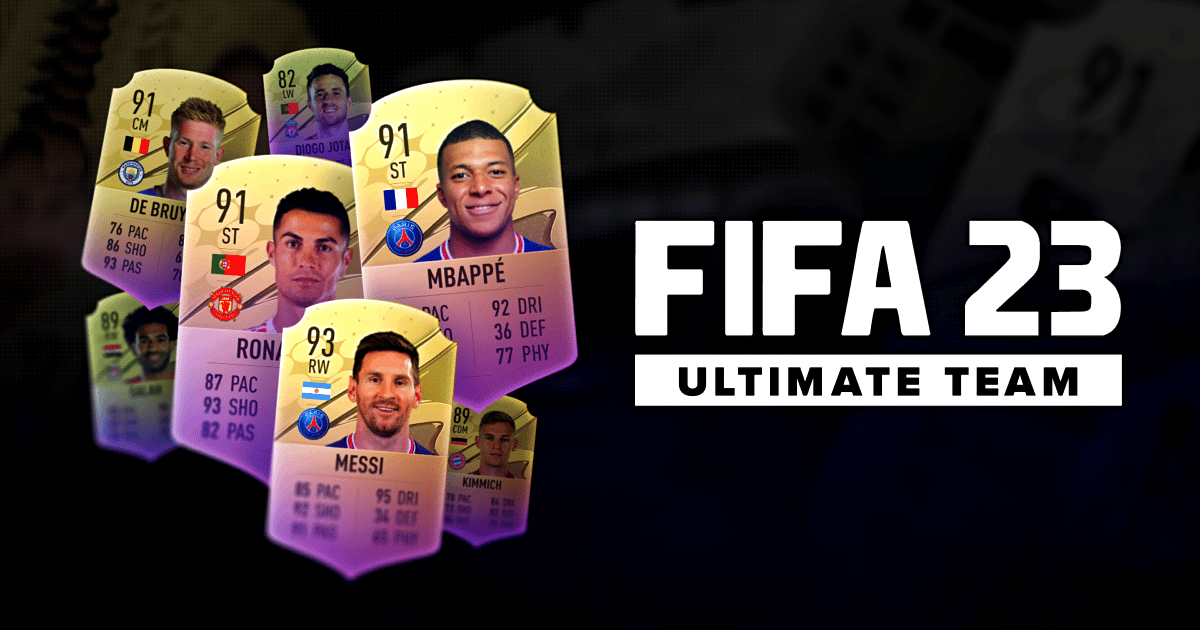Playing games on your PC is the ideal way to unwind from studies or your job, but what if the game won’t launch due to an error? It has occurred to all of us, and it is really aggravating. Today, you will learn about all of the solutions you may use if you are experiencing problems connecting to FIFA 23 Ultimate Team.
Ultimate Team in FIFA 23 is referred to as FUT 23. Players can assemble their own “Ultimate Team” in this mode by drafting and managing virtual trading cards depicting real-world football players. A player can obtain these cards in several ways, including by opening packs, completing challenges, or trading with other players. Next, users can take their Ultimate Team to the virtual battlefield in online matches, tournaments, and leagues against those of other players
In-game currency or actual money can be used in the game’s transfer market, where players can buy and trade cards with one another. The goal of the game is to field the strongest squad possible and triumph over other players. Club management in FUT 23 allows users to take charge of their own team’s finances, youth academy, and stadium. There are weekly challenges and events to participate in to gain rewards and special cards that may be used to bolster your squad.
Error joining a game is always a bummer, and it is not a new error in FIFA; people have been seeing it for a long time; here is what you can do if you are experiencing a similar problem.
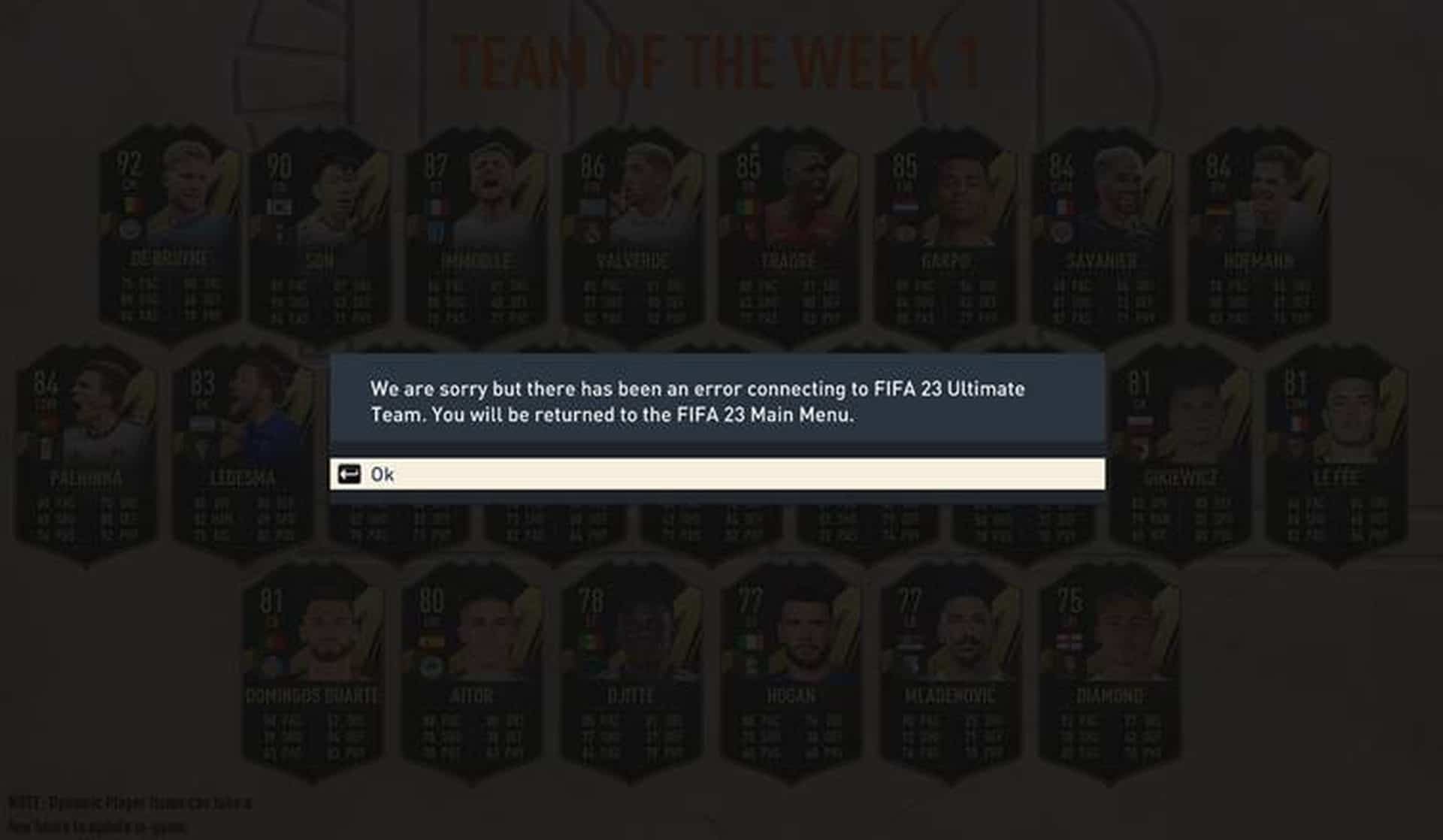
Solution 1
Restart the game; most of our solutions are resolved by simply restarting the game; however, if you have previously done so, restart your router for improved connectivity and update your IP address. Check that your PC’s date and time are up to current and that your internet is connected to your PC; if you are getting a weak signal, move closer to your wifi network.
Solution 2
Another option is to right-click on the start menu and open task manager, then look for the Windows Explorer folder in the task management. Once you find it, right-click on it and restart it. Step 2: Open the control panel and select Network and Internet. A new tap with two possibilities will appear. Left-click on Network and Sharing Center and Internet Options to open a new tap with three options on the left.
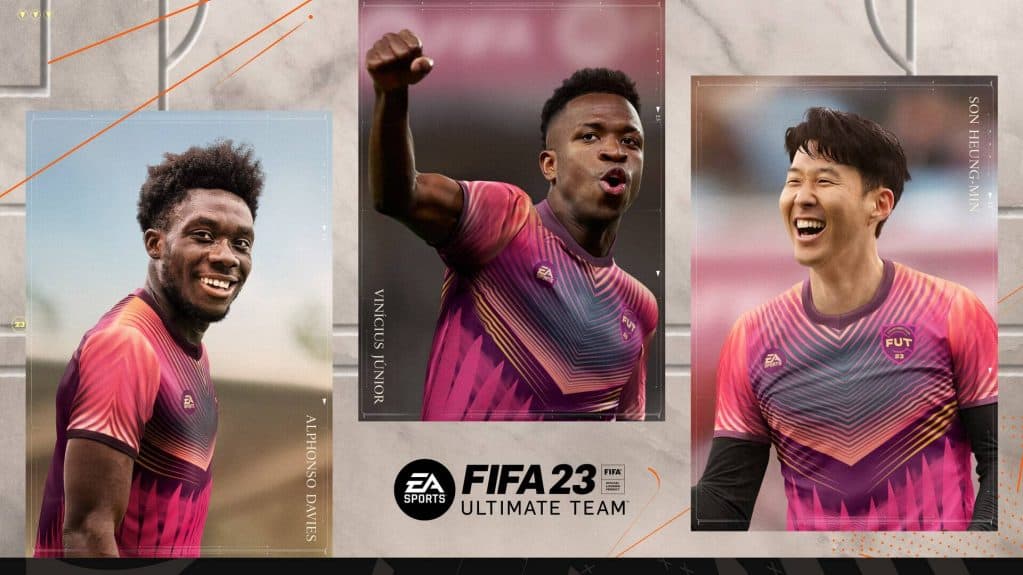
The Control Panel Home, Changer Adapter Configuration, and Change the Advanced sharing settings by left-clicking on the Change Adapter Settings button; three alternatives will show in front of you. Bluetooth Networking, Ethernet, and WiFi Right-click wifi and choose Properties. A new tab will emerge. Select Internet Protocol Version 4 (TCP/IPv4), then left-click on properties and check the box. The following DNS server address was used:
Change the Preferred DNS server number to 8888 and the Alternate DNS server number to 8844, then click OK and dismiss all the tabs.
Step 3 – Find Command Prompt in your Windows bar, right-click it, and then select Run as administrator. Type ipconfig/flushdns and press enter again. Enter netesh winsock reset and then exit the command prompt.
Step 4 – Go to Settings, and then look for the Network and Internet option on the left. Left-click on it, and then seek the option “Advanced network settings,” and then left-click on it and reset it.
Step 5: Restart your computer.
All your networks will be reset, which may resolve your connectivity issue.
Solution 3
Open your PC’s settings and then left-click on the Windows Update option to see whether you have any pending updates; if so, update your PC.
Solution 4
If you have a third-party anti-virus program on your computer, add your game to the Whitelist and Exclusion lists, and if you use Windows Defender, add it to the Exclusion list. Step 1: In the search field, type windows security and select the top result.
Step 2 – Choose Virus and Threat Protection, then scroll down and click on Manage Ransomware Protection on the left. Step 3 – Select Yes by left-clicking on Allow an app through Controller Folder Access. Step 4 – Two options will display when you left-click on the Add a permitted app option. Recently blocked app and explore all apps, left click on Browse all apps and seek for the Fifa installation folder, choose the game icon, and then click on the open folder.
Also read: Destiny 2: How To Fix Error Code CAT?