Modern Warfare 2 is a first-person shooter video game developed by Infinity Ward and published by Activision. It is the sixth installment in the Call of Duty series and the direct sequel to Call of Duty 4: Modern Warfare. The game was released for Xbox 360, PlayStation 3, and PC in November 2009.
The game’s single-player campaign follows Task Force 141, a special forces unit, and their mission to capture a Russian terrorist who leads a rebellion against the Russian government. The game also features a multiplayer mode, which includes new maps, weapons, and game modes, as well as a cooperative mode known as Special Ops.
Sometimes while playing Modern Warfare 2, players have reported an error called dev error 6036. If you are also facing the same problem, this post contains the solutions for this error.

What is dev error 6036?
Dev error 6036 in Modern Warfare 2 is a general error message that can occur when playing the game. This error can be caused by a variety of factors, including issues with the game’s files, problems with the player’s computer or network connection, or conflicts with other software running on the player’s device. Some players have reported that clearing the game’s cache, updating drivers, and making sure that the game is fully updated can help fix this error, but it is not a guaranteed solution.
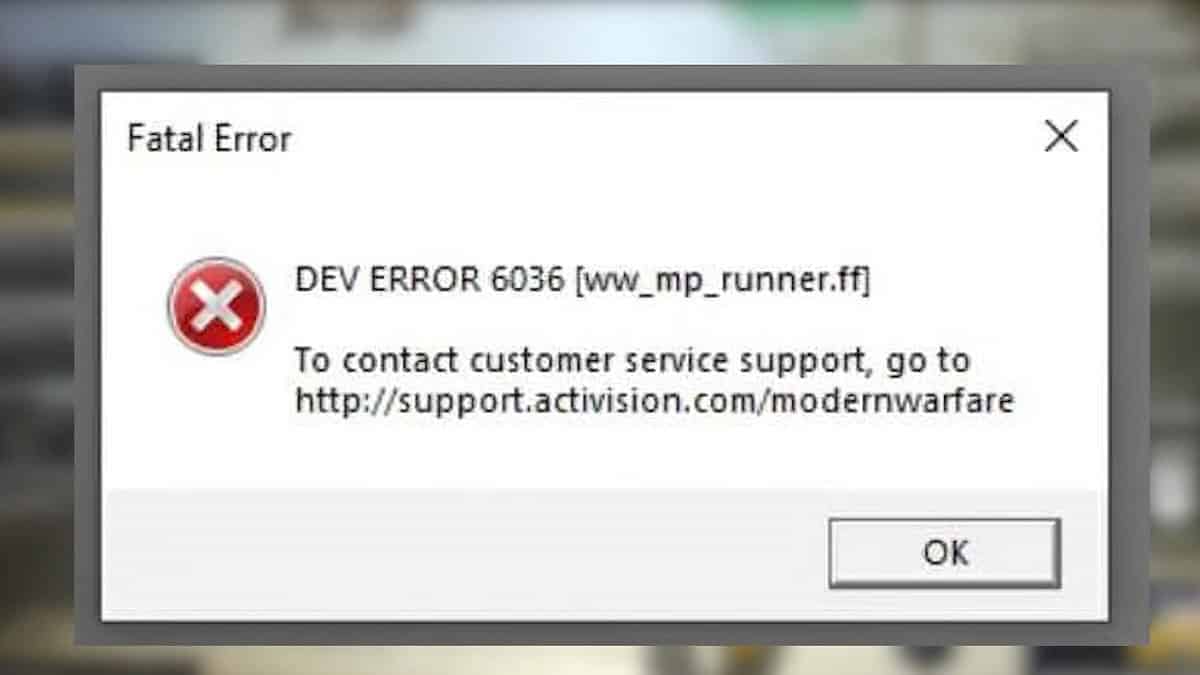
How to solve error 6036?
Verify the integrity of game files:
To verify the integrity of game files in Modern Warfare 2 on Steam, you can try the following steps:
- Open Steam and navigate to the “Library” tab.
- Right-click on Modern Warfare 2 and select “Properties.”
- Click on the “Local files” tab
- Click on the “Verify integrity of game files” button.
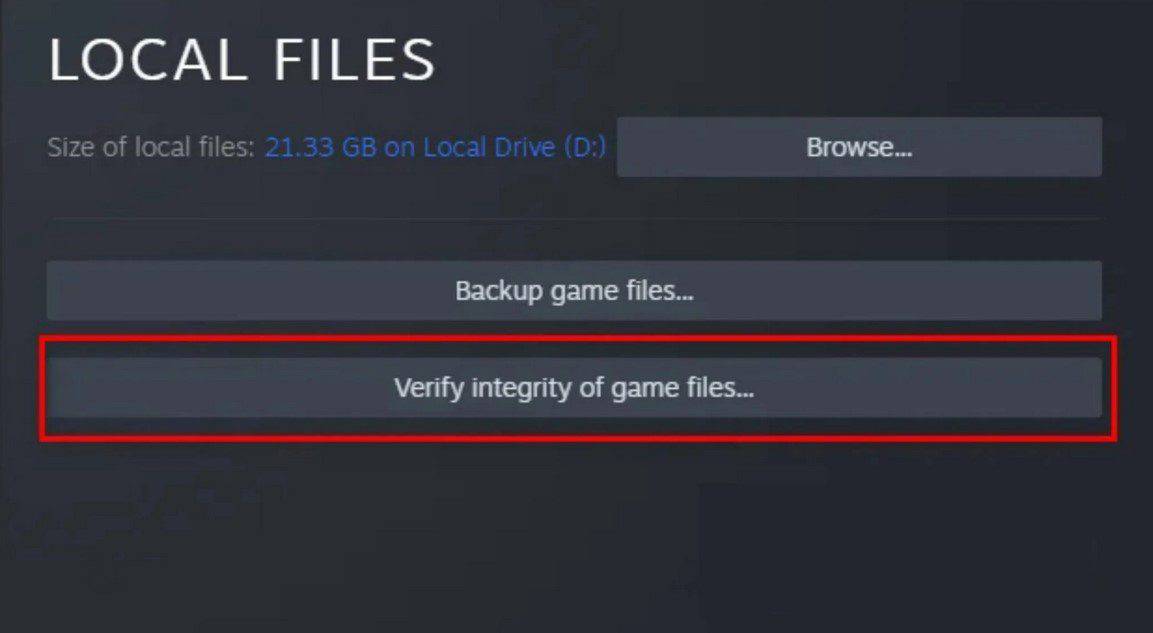
This will check all the game files and compare them with the files on the Steam server. If the files are missing or corrupted, Steam will download the missing files to fix the issue.
If you are playing the game on the Console or PC without Steam, you will have to reinstall the game.
Note: Verifying the integrity of game files may take a while, depending on the size of the game and the speed of your internet connection.
Clear the game’s cache
To clear the game cache in Modern Warfare 2, you can try the following steps:
- Open the game’s main menu
- Go to the “Options” menu
- Select “Clear Cache”
If this option is not available in the game, you can try clearing the cache for the game through your console’s settings. For example, on the Xbox 360, you can do this by going to the “System Settings” menu, selecting “Memory,” selecting the hard drive the game is installed on, and then selecting “Clear System Cache.”
On the PlayStation 3, you can clear the game cache by going to the “Game Data Utility” under the “Game” tab in the “XMB” menu and deleting the game’s data. On the PC, you can clear the cache by going to the game installation folder and deleting the “player” and “main” folders. Note: Clearing the cache may cause loss of data, saving the game, etc. So make sure to backup data before proceeding.
Update your drivers
Make sure that you have the latest drivers for your graphics card, sound card, and network card. To update your drivers, you can follow these general steps:
- Determine the make and model of your graphics card or other hardware you want to update.
- Go to the website of the manufacturer of that hardware, such as Nvidia, AMD, or Intel.
- Look for the “Support” or “Downloads” section of the website and search for your specific model.
- Locate the latest driver for your device and download it to your computer.
- Once the download is complete, open the installer and follow the prompts to install the new driver.
- Restart your computer to ensure that the new driver takes effect.
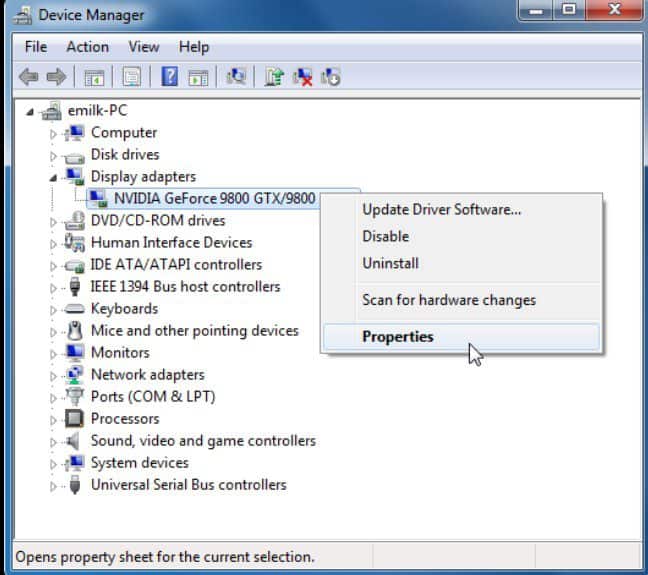
Alternatively, you can use a driver update tool to automatically detect and update your drivers, and this can save you time and effort. Note: Before you start updating your drivers, make sure you have a backup of your current drivers in case something goes wrong during the update process, and you need to roll back.
If the above steps don’t solve this error, you can also try these fixes:
- Update your drivers: Make sure that you have the latest drivers for your graphics card, sound card, and network card.
- Run the game as an administrator: Right-click on the game’s icon and select “Run as administrator.”
- Disable third-party software: Close any background applications or programs that may be running on your computer, including anti-virus software, firewalls, and other system utilities.
- Check for updates: Make sure that your game is fully updated, including any available patches or hotfixes.
- Lowering the game settings in the options.
- Reinstall the game.
It’s worth noting that these are general troubleshooting methods and that the cause of the error can vary greatly. So, one of these solutions may work for some people but not for others. If the problem persists, please contact Call Of Duty: Modern Warfare Support for further assistance.
You can also check How To Fix Voice Service Unavailable In Modern Warfare 2 Game here.




