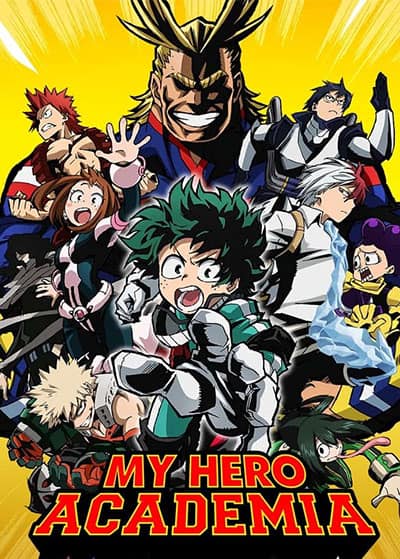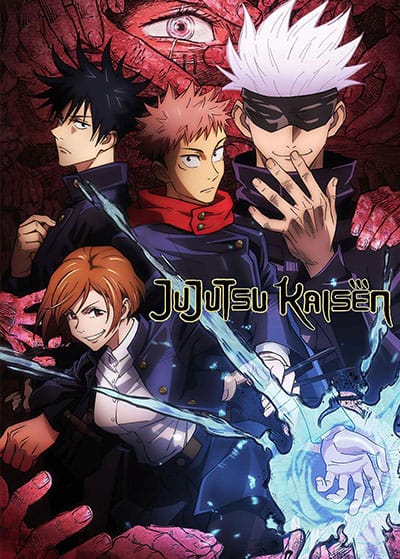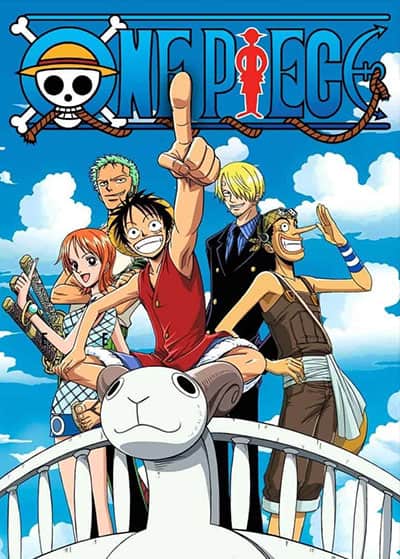Speculation Swirls as Von Wagner’s Release Surprises Fans
As the WWE Draft approaches, fans are buzzing with speculation about potential roster changes, especially involving NXT stars like Von...
Read moreCody Rhodes Set for Hollywood Debut in ‘Naked Gun’ Reboot
WWE WrestleMania 40 saw Cody Rhodes ascend as the Undisputed Universal Champion, and now he's adding a new role to...
Read moreWrestling Legend Goldberg on Vince McMahon’s Allegations
WCW icon Goldberg, currently a free agent, has refrained from engaging in the ongoing wrestling world discussions, notably regarding the...
Read moreKnicks Fans Revive “F**k Trae Young!” Chant Despite Playoff Absence
Amidst the excitement of the NBA playoffs, New York Knicks fans resurrected a familiar chant aimed at Atlanta Hawks star...
Read moreHeat Fans Chant “We Want Celtics”: Celtics Player Issues Warning
In the electrifying atmosphere of the Kaseya Center, Miami Heat fans erupted into chants of "We Want Celtics" during the...
Read moreJokic Shines Bright as Nuggets Top Lakers in Playoff Opener
Nikola Jokic once again proved his prowess against the Los Angeles Lakers, delivering a standout performance in the Nuggets' 114-103...
Read moreTrending Now
Celebrity of The Week
Anime of The Week
© 2024 Otaku Media LLC. All Rights Reserved.